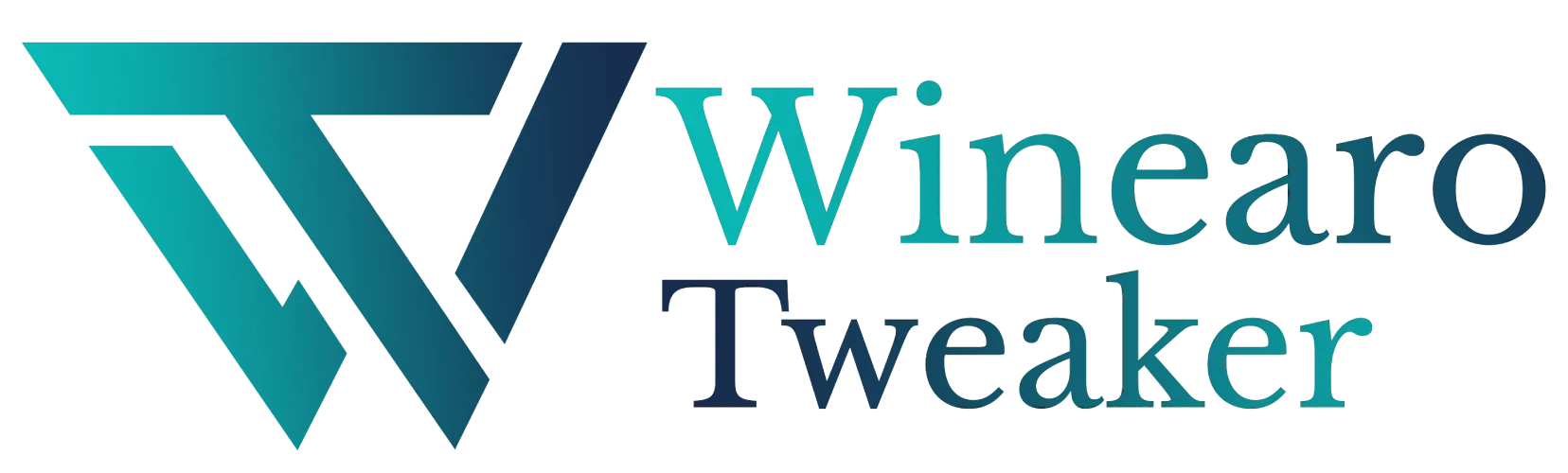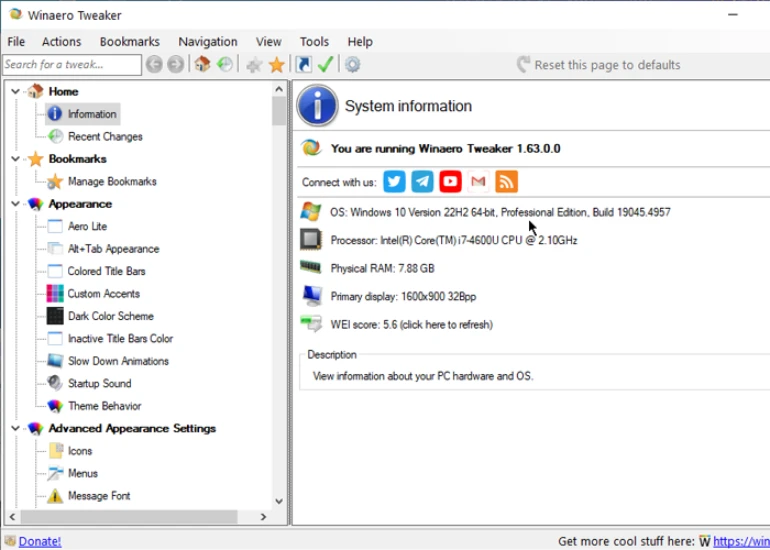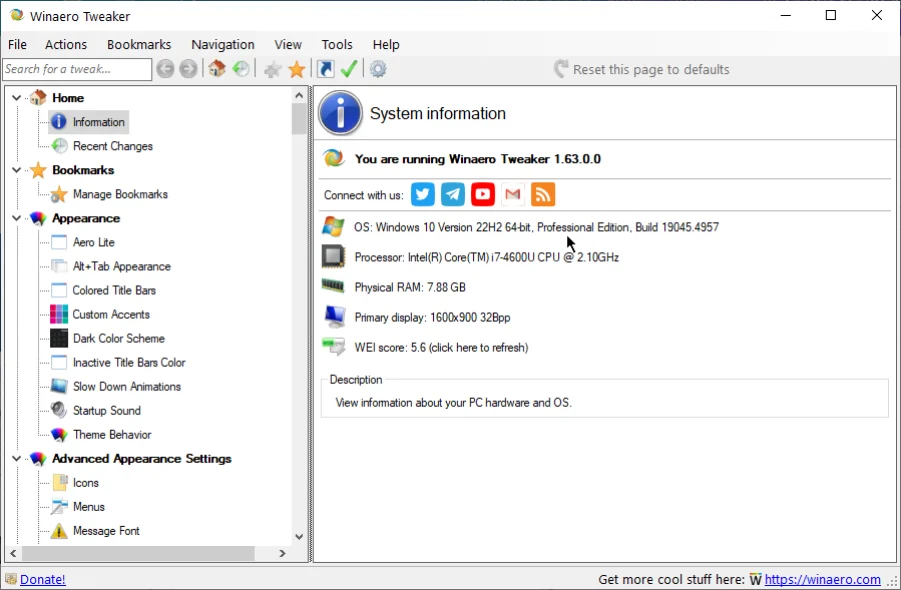Windows Defender
Windows Defender
Set up Windows Defender settings.
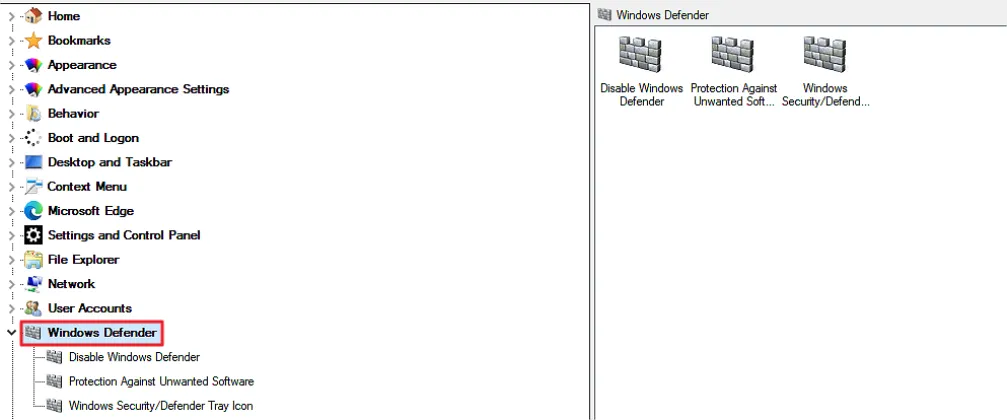
- Disable Windows Defender: Disable Windows Defender protection. (Not recommended).
- Protection Against Unwanted Software: Detect potentially unwanted programs with Windows Defender.
- Windows Security/Defender Tray Icon: Enable or disable the Windows Defender/Security icon on the system tray.
Disable Windows Defender
Turn off Windows Defender protection.
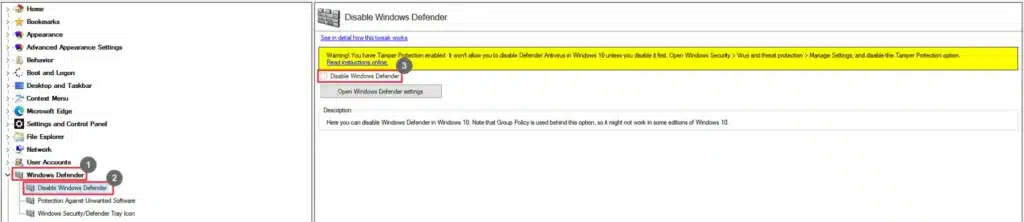
- Go to Windows Defender.
- Select Disable Windows Defender.
- Select the Disable Windows Defender
You can also access the Defender settings by clicking Open Windows Defender settings.
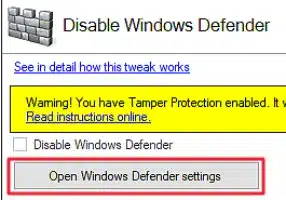
Please note that you won’t be able to disable the Defender if the Tamper Protection is enabled on your system.
Protection Against Unwanted Software
Enable the detection of potentially unwanted software in Windows Defender.
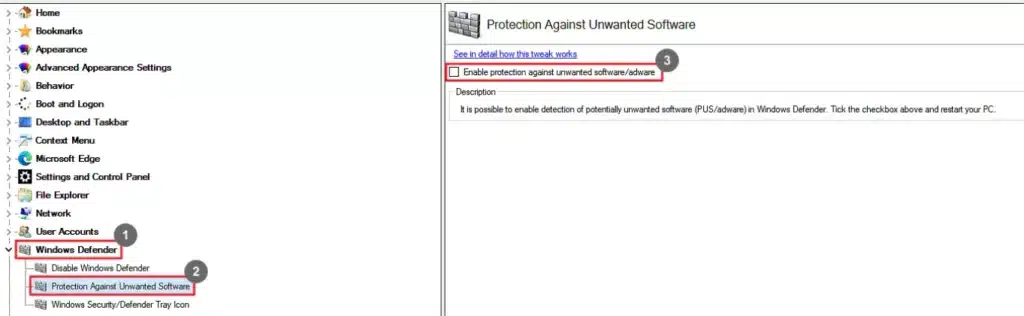
- Go to Windows Defender.
- Select Protection Against Unwanted Software.
- Select the Enable protection against unwanted software/adware checkbox.
Windows Security/Defender Tray Icon
Enable or disable the Windows Defender icon on the system tray.
- Go to Windows Defender.
- Select Windows Security/Defender Tray Icon.
- Select the Show Windows Security/Defender tray icon checkbox.