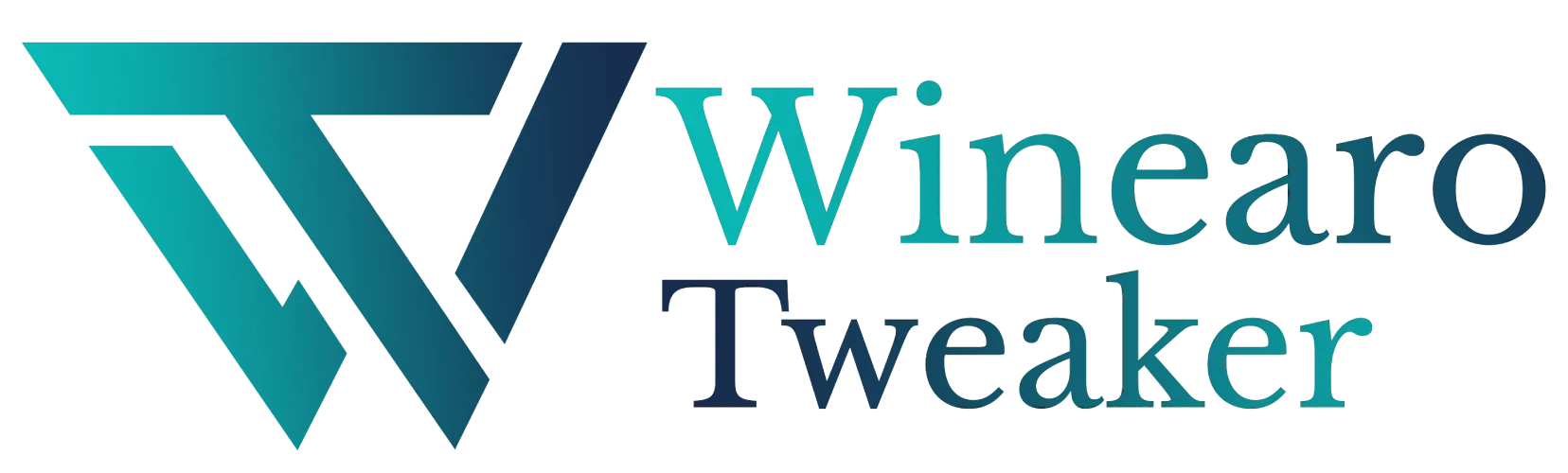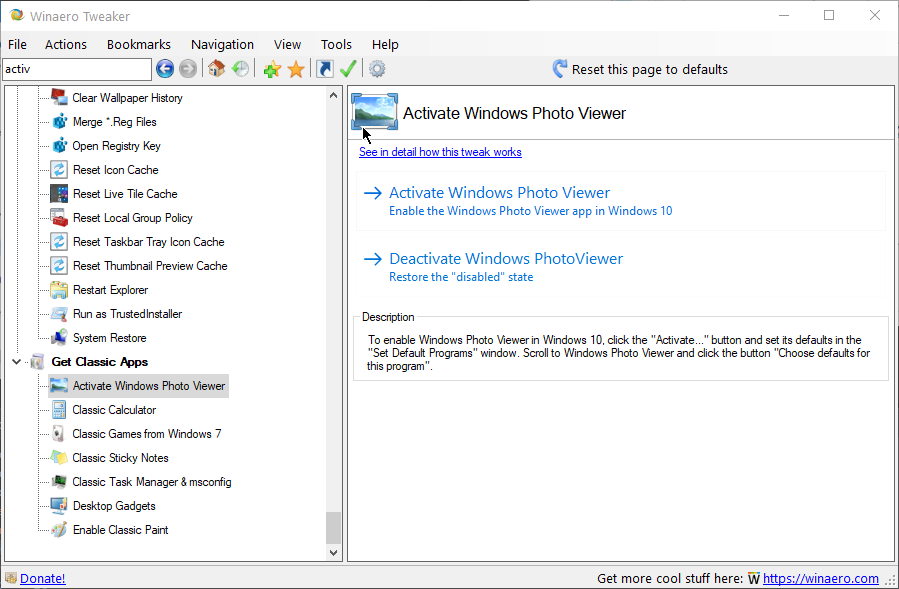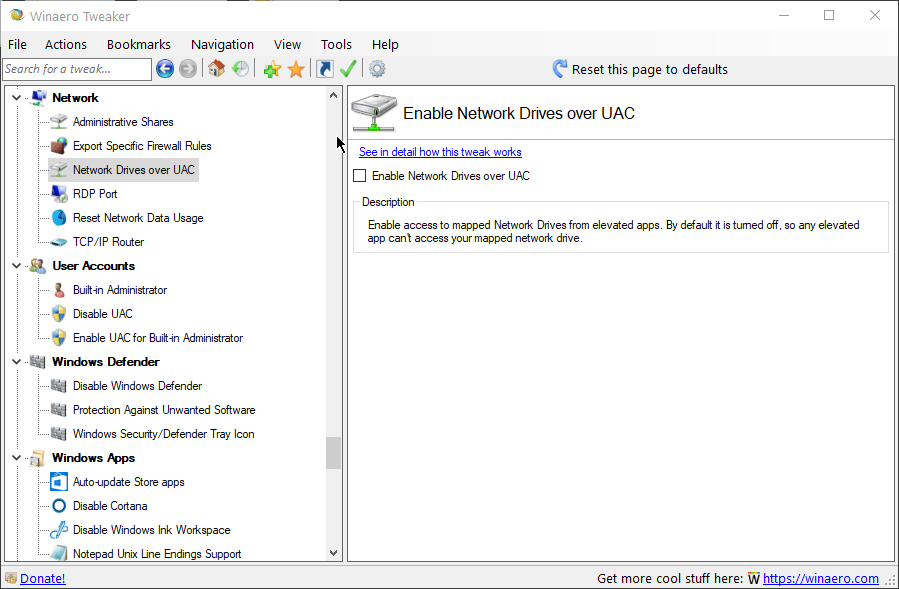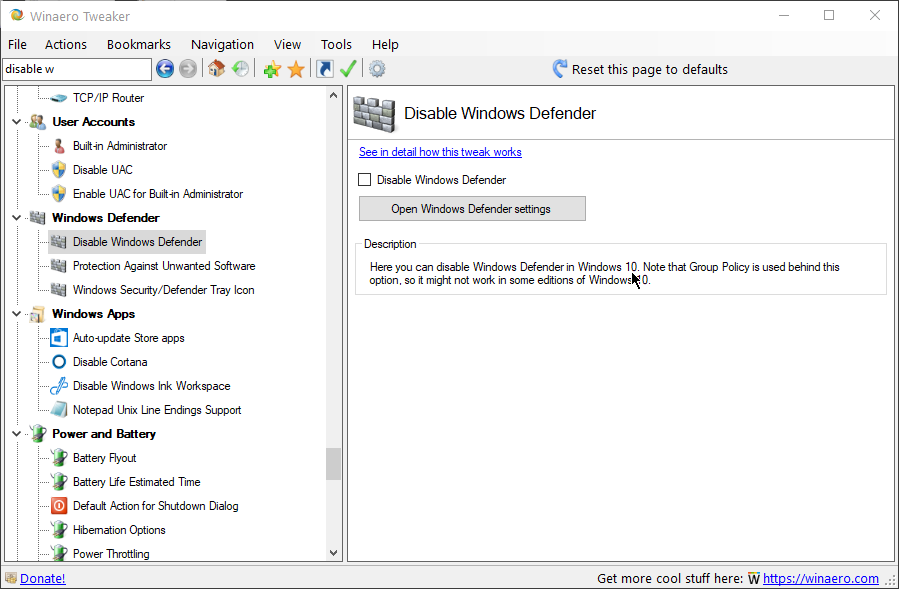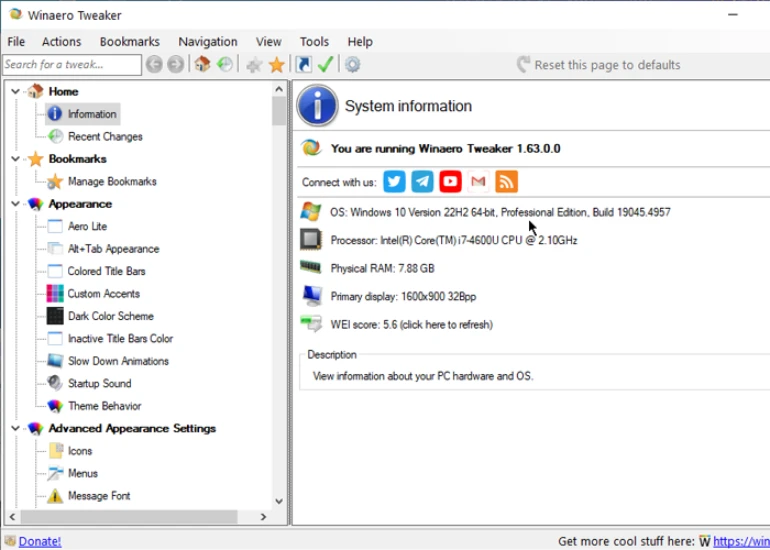Winaero Tweaker: Customize Windows Your Way
Unlock the full potential of your Windows experience with Winaero Tweaker. From tweaking hidden settings to personalizing your interface, take control with the ultimate Windows customization tool. Simple, powerful, and free to use.
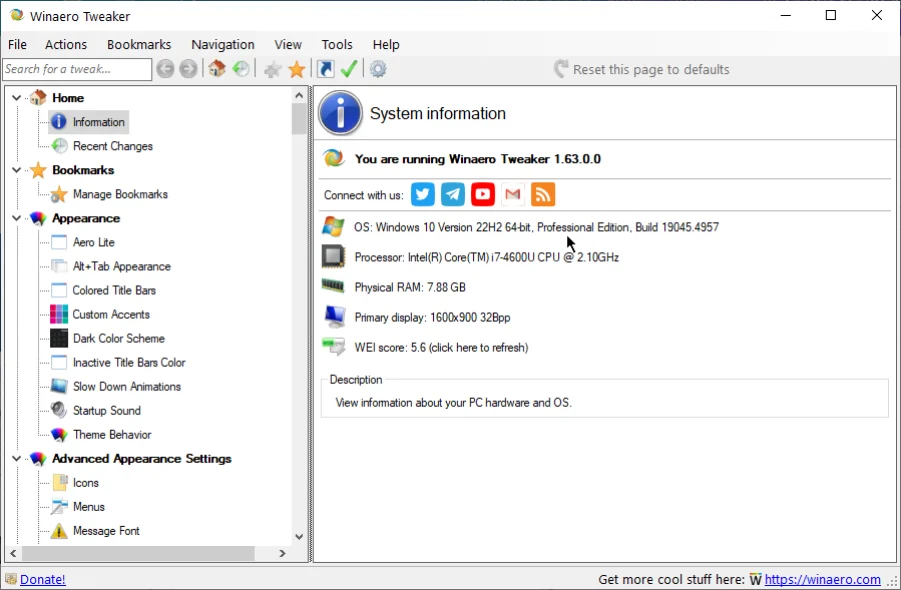
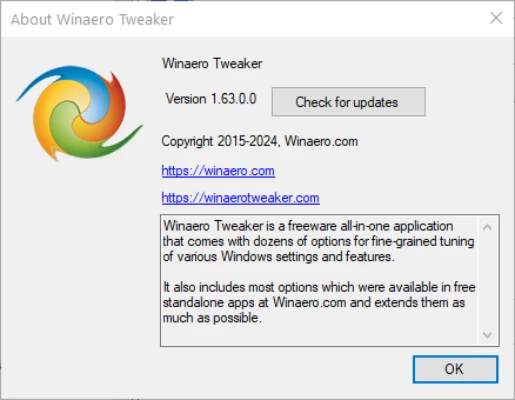
- About Us
Transforming Your Windows Experience: The Ultimate Customization and Tweaking Solution by Winaero Tweaker
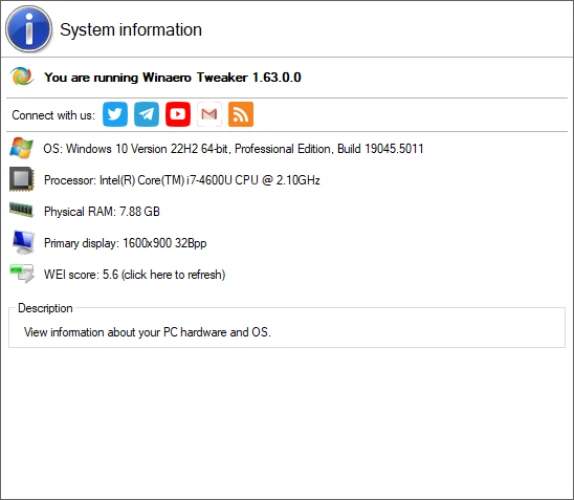
Winaero Tweaker is a free, all-in-one customization tool developed by Sergey Tkachenko. It offers a wide range of powerful tweaks to fine-tune and personalize your Windows experience. Built from the popular standalone apps at Winaero.com, it combines and extends those features to give you more control over hidden settings and system optimizations.
Experience an ad-free, privacy-focused website that ensures secure and smooth browsing for all users.
Great Functionality
Intuitive Interface
Regular Updates
- Features
Key Features to Elevate Your Windows Experience
Shortcut Tools
- Launch the application with administrator privileges without needing UAC confirmation.
- Quickly access any Control Panel item or system directory.
- Navigate directly to any Settings page.
- Create shortcuts for the standard Windows shutdown menu (Alt+F4) and Safe Mode.
- Remove or modify the shortcut overlay arrow icon.
- Eliminate the “-label” suffix from shortcut names.
- Remove the blue arrows from compressed file shortcuts.
Networking Options
- Modify the Remote Desktop Protocol (RDP) port.
- Enable access to mapped drives for applications running with elevated privileges.
Context Menus
- Activate user-friendly context menus with a wide range of presets. Instantly switch power plans, open a command prompt, or add cascading menus with various settings—offering countless possibilities.
- Remove default context menu options like “Edit with Photos” or “Edit with Paint 3D” and similar unnecessary items.
- Add a “Run as administrator” option for files with VBS, MSI, CMD, and BAT extensions.
- Change the default image editing program in the “Edit” context menu option.
Windows Apps
- Restore the classic Windows Photo Viewer as an alternative to the Photos app.
- Bring back the classic audio volume slider.
- Permanently disable telemetry data collection and Windows analytics.
- Completely remove Windows Defender.
- Turn off Windows automatic updates indefinitely.
- Block ads and prevent the installation of unwanted apps like Candy Crush Soda Saga.
- Activate the built-in Administrator account.
- Enable automatic registry backups.
- Adjust drag-and-drop sensitivity settings.
- Disable the Action Center and notifications.
- Clear the icon cache.
- Reset all Group Policy settings in one step.
- User Feedback
What Users Are Saying
Winaero Tweaker has become an indispensable tool for customising Windows! The interface is simple and the possibilities are huge. It is easy to change the appearance of your system and add useful features.
Great programme! Allows you to customise a lot of Windows settings. Removed unnecessary interface elements and now everything looks much cleaner. I recommend it!
Winaero Tweaker is really useful! It quickly customises the system to my needs. I was pleasantly surprised by the number of customisation options.
The speed of the programme is impressive. Settings are applied instantly, no need to restart the computer. A great find for Windows users! Thank You!!!
I have been using Winaero Tweaker for a few months now. It has helped me optimise my system and remove unnecessary menu items. Definitely worth a try!
I liked how easy it was to change the system settings. Even for a beginner it was not difficult. I recommend it to everyone!
The programme has an excellent design and clear interface. All settings are available and not difficult to use. Many thanks to the developers!
I am very impressed with the functionality of Winaero Tweaker. I easily set up sleep mode and power management. Plus, everything is free!
- Blog
Tips and Insights for Customizing Your Windows
How to Customize Windows Settings: A Guide for Beginners
Designed for all Windows versions, Winaero Tweaker is a free…
Top Windows Tweaks You Can Do with Winaero Tweaker
Designed for all Windows versions, Winaero Tweaker is a free…
Winaero Tweaker Safe: Is It Safe to Use?
Designed for all Windows versions, Winaero Tweaker is a free…
- FAQs
Frequently Asked Questions
What is Winaero Tweaker?
It is a powerful, free tool that enhances your Windows experience. Modify system settings and interface elements for Windows 11, 10, and earlier versions with an easy-to-use interface.
Is Winaero Tweaker compatible with Windows 10 and Windows 11?
Yes, it is compatible with Windows 11, 10, 8.1, 8, and 7, with regular updates for new Windows versions.
Is Winaero Tweaker safe?
It is 100% safe and free of malware when downloaded from the official site. Always back up your data and create restore points before making changes to system settings.
Can I undo changes made by Winaero Tweaker?
Any changes made are reversible. You can restore settings to default using the program, Control Panel, or Settings App.
Do I need to restart my computer after making changes?
Most changes don’t require a reboot, but some system or theme tweaks may. If a restart is needed, a notification will appear at the bottom of the interface.