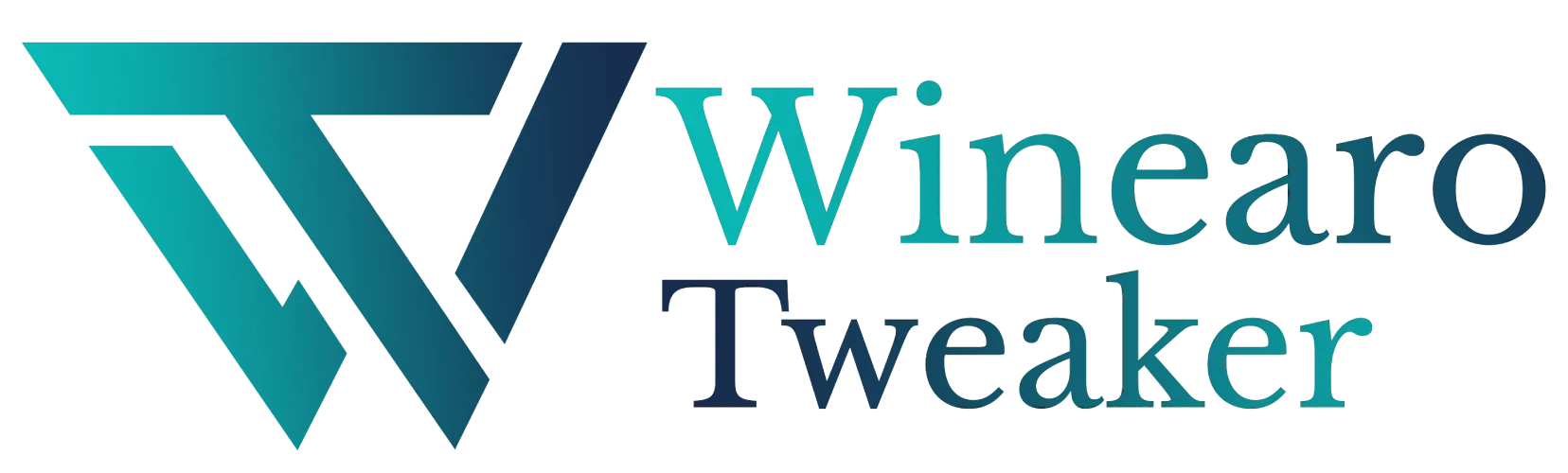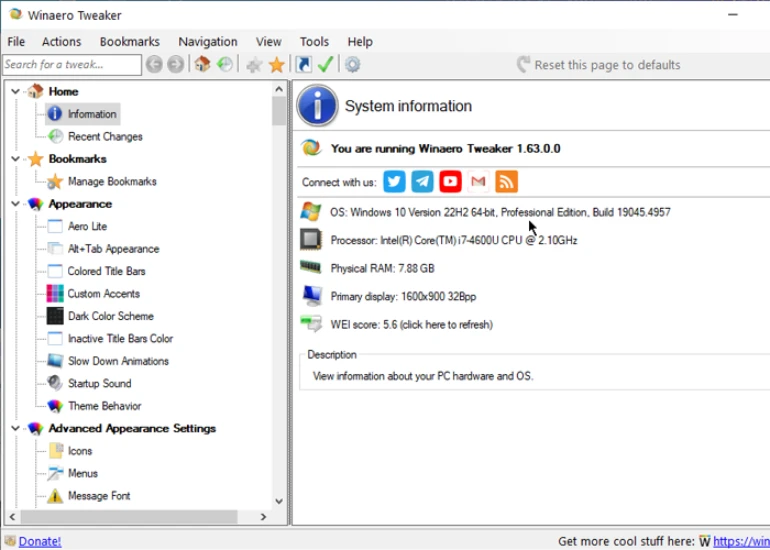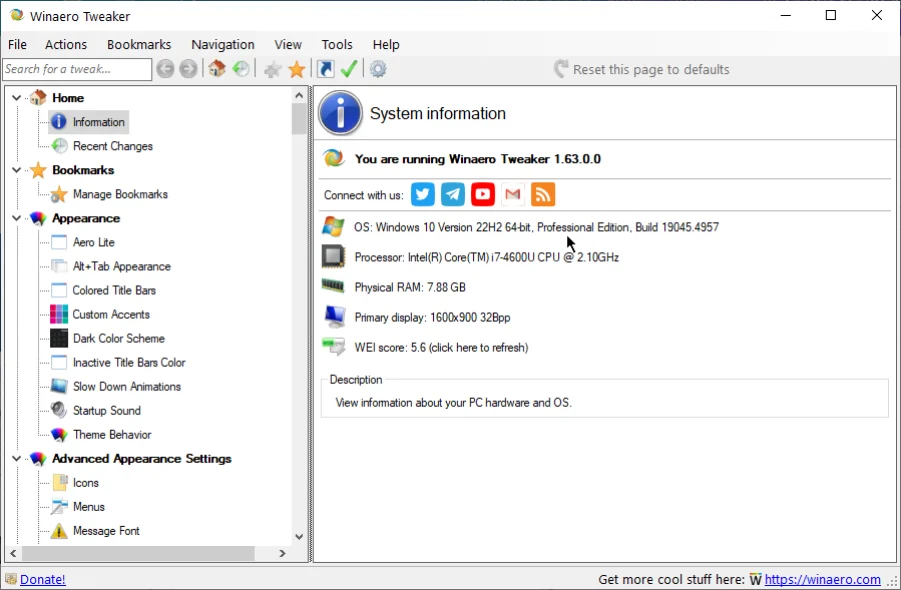Windows App
Windows App
Manage the Windows app installation and enable/disable certain features.
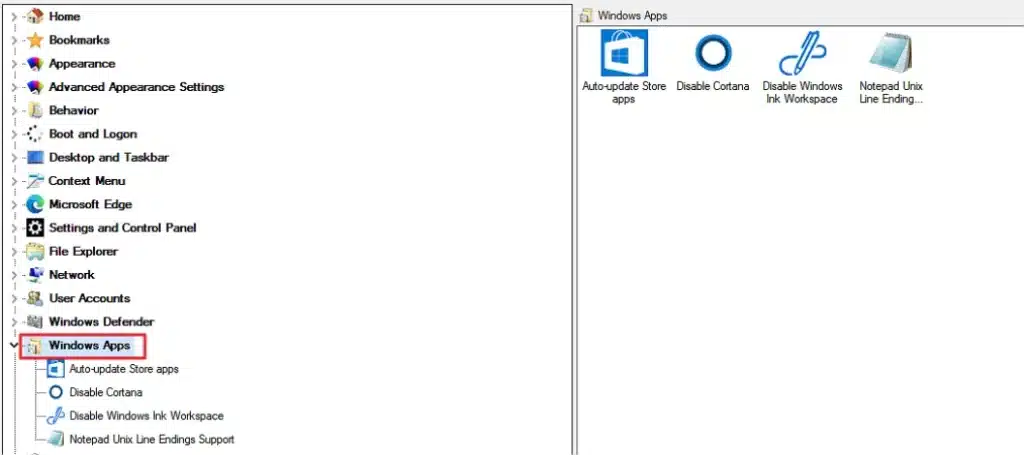
It has the following options:
- Auto-Update Store Apps: Automatically install the app updates available on the Store.
- Disable Cortana: Enable or disable the Cortana.
- Disable Windows Ink Workspace: For tablet users, Windows allows them to use a pen or stylus to write on their device. They can enable or disable this feature.
- Notepad Unix Line Endings Support: Enable or disable the Unix line ending character in Notepad.
Auto-update Store Apps
Install app updates from the Store app whenever available.
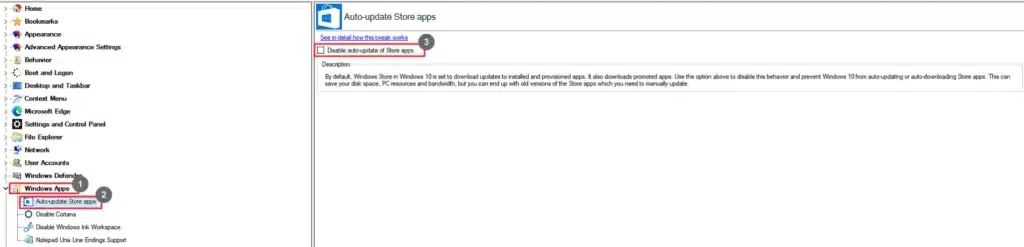
- Go to Windows Apps.
- Select Auto-update Store apps.
- Select the Disable auto-update of Store apps checkbox.
Disable Cortana
Enable or disable the Cortana assistant.
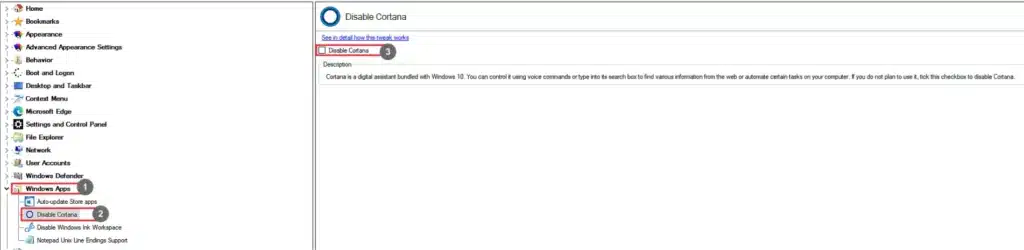
- Go to Windows Apps.
- Select Disable Cortana.
- Select the Disable Cortana checkbox.
Disable Windows Ink Workspace
Use a pen or stylus on your Windows tablet.

- Go to Windows Apps.
- Select Disable Windows Ink Workspace.
- Select the Disable Windows Ink Workspace checkbox.
Notepad Unix Line Endings Support
Notepad supports the Unix line endings (CR) along with Windows line endings (CRLF).
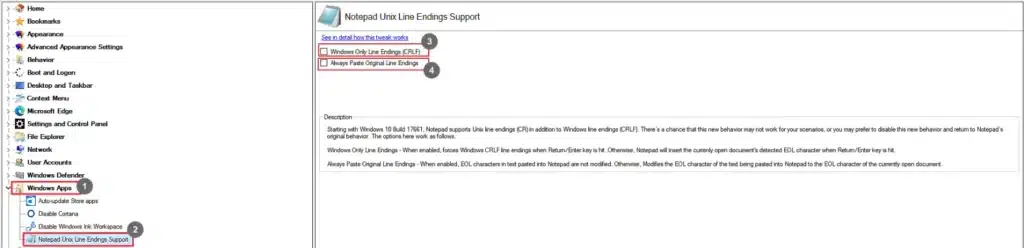
- Go to Windows Apps.
- Select Notepad Unix Line Endings.
- Select the Windows Only Line Endings checkbox to disable Unix Line Endings.
- Select Active Paste Original Line Endings to modify the end-of-line characters of the text pasted into the Notepad.