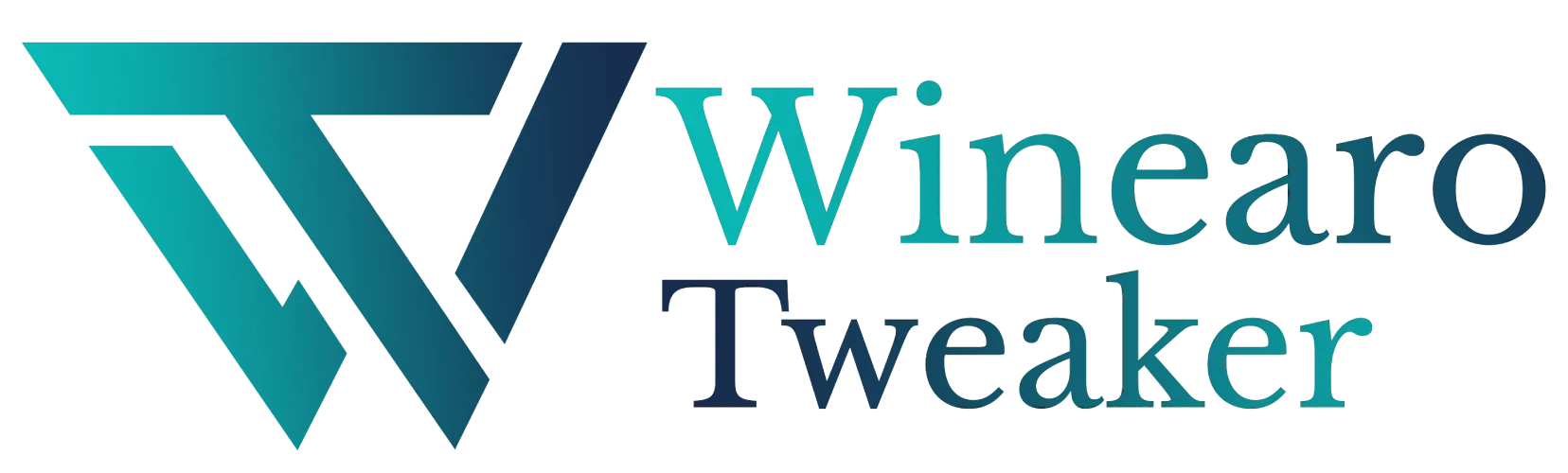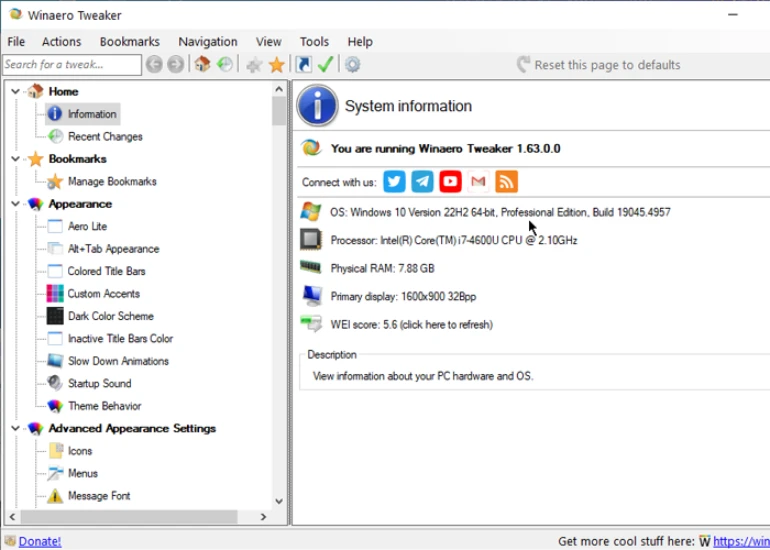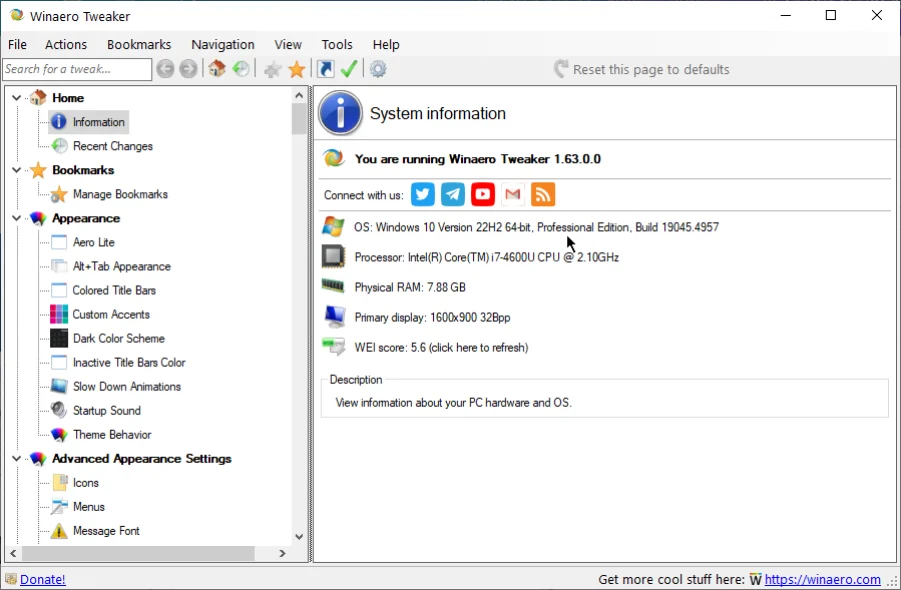User Accounts
User Accounts
Manage User Accounts, you will find the settings to control and manage the user accounts.
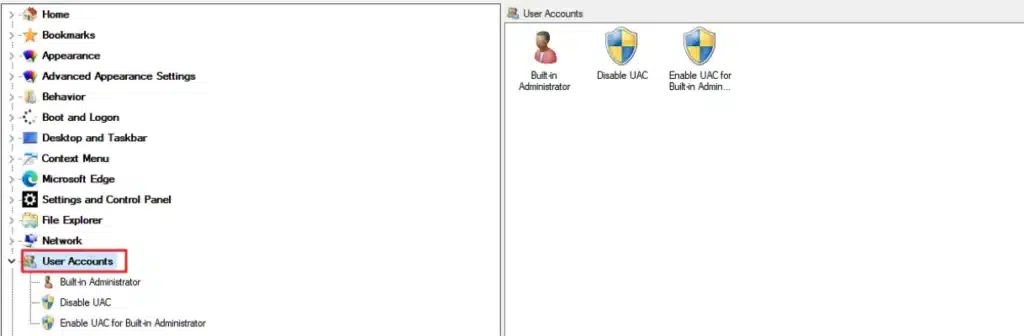
It has the following options:
- Built-in Administrator: Enable or disable the built-in administrator account.
- Disable UAC: Enable or disable User Account Control (UAC) confirmations and prompts.
- Enable UAC for Built-in Administrator: Enable UAC for hidden built-in administrator accounts.
Built-in Administrator
Every Windows system has a built-in administrator account that is hidden by default. You can enable or disable it as follows:
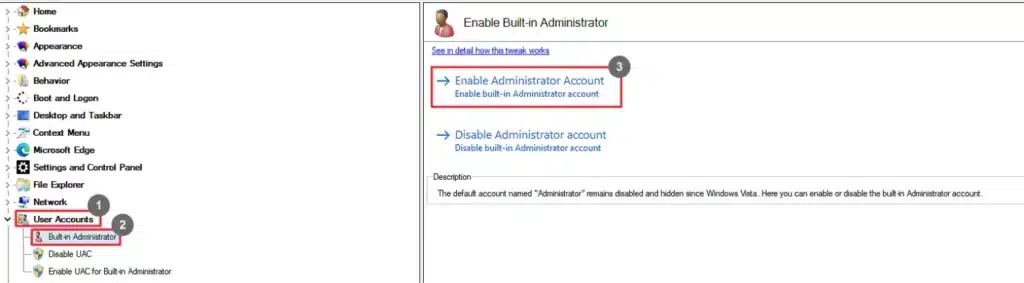
- Go to User Accounts.
- Select Built-in Administrator.
- Click Enable Administrator Account.
You can also disable the built-in admin account by selecting Disable Administrator Account.
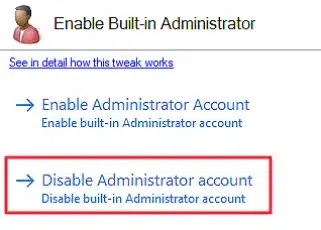
Disable UAC
User Account Controls (UAC) confirmations and prompts can be disabled and enabled from here.
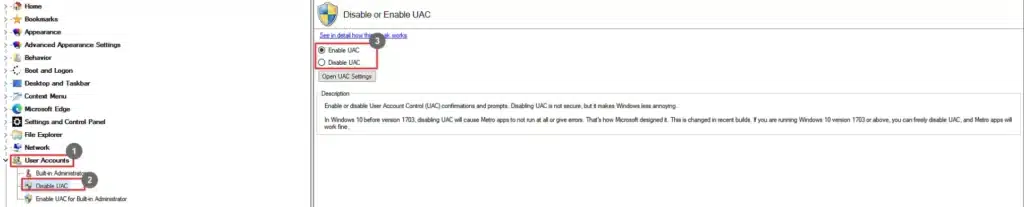
- Go to User Accounts.
- Select Disable UAC.
- Select the Enable/Disable UAC
You can also view UAC settings by clicking Open UAC Settings.
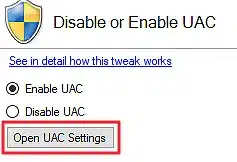
Enable UAC for Built-in Administrator
Grant the user account controls to the built-in administrator who runs without these controls by default.
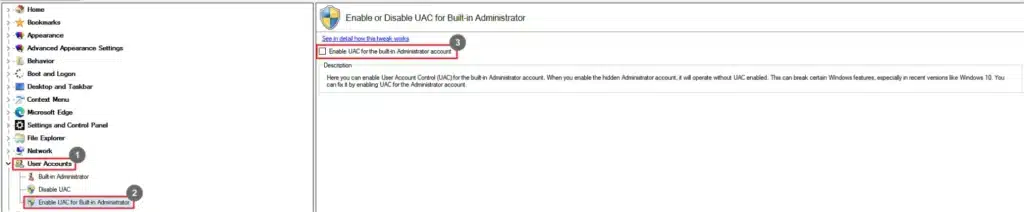
- Go to User Accounts.
- Select Enable UAC for Built-in Administrator.
- Select the Enable UAC for the Built-in Administrator account