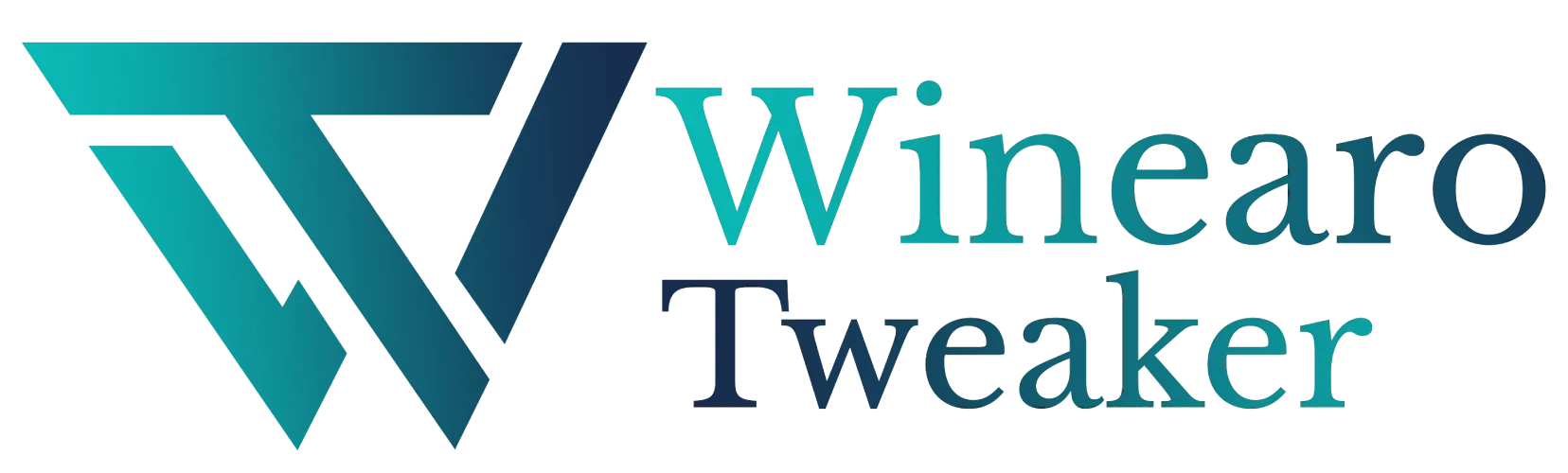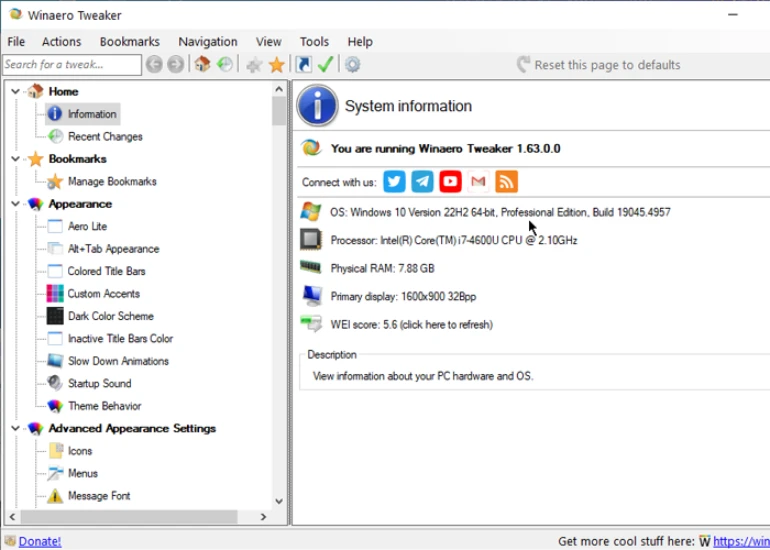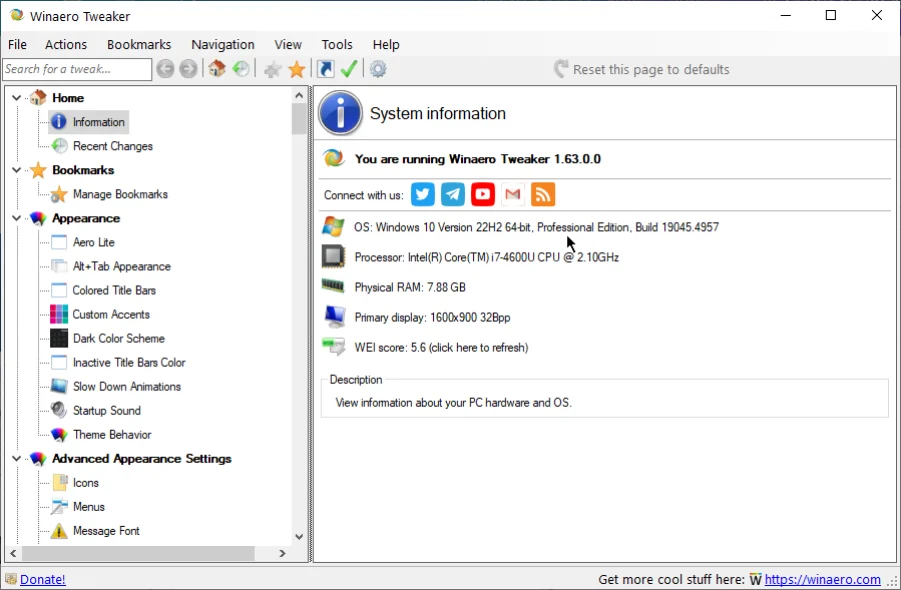Settings and Control Panel
Settings and Control Panel
This tab lets you customize the options displayed on Windows Settings and Control Panel pages, while also modifying their appearance and layout.

It has the following options:
- Add Classic User Accounts: Enable the classic user accounts in the Control Panel.
- Add Personalization: Add appearance and personalization options in the Control Panel.
- Add Windows Update: Enable the Windows Update link control panel.
- Disable Online & Video Tips in Settings: Disable the tips shown under Windows Settings.
- Hide Pages from Settings: Select pages you do not want to see under Settings.
- Insider Page: Hide/Show Windows Insider Program page under settings.
Add Classic User Accounts
Adding the classic user accounts in the Control Panel enables Windows to log into a user account automatically. You will also be able to add, remove, rename, and set a password for a user account. Besides these, you can perform various other actions.
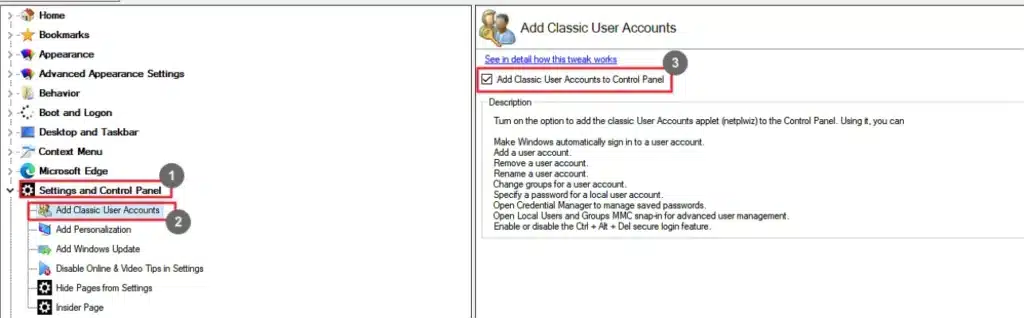
- Go to Settings and Control Panel.
- Select Add Classic User Accounts.
- Select the Add Classic User Accounts to Control Panel checkbox.
Add Personalization
Enable the Windows Update link under the Control Panel and System and Security settings.
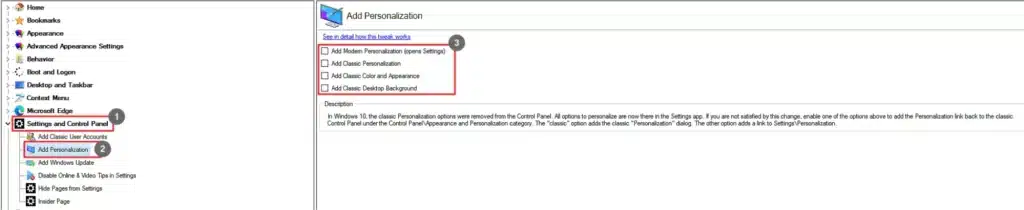
- Go to Settings and Control Panel.
- Select Add Windows Update.
- Select the Add Windows Update to Control Panel\System and Security.
Disable Online & Video Tips in Settings
Disable the tips in settings.
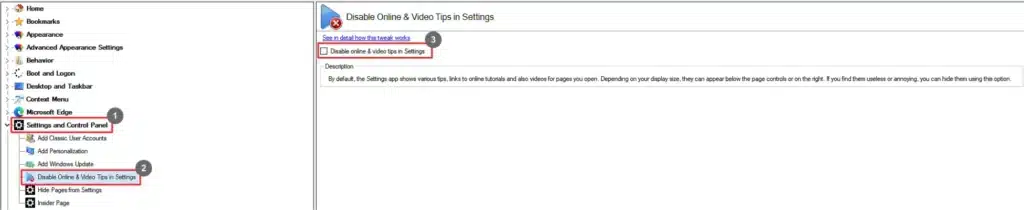
- Go to Settings and Control Panel.
- Select Disable Online & Video Tips in Settings.
- Select the Disable Online and Video Tips in Settings.
Hide Pages from Settings
Windows allows you to hide pages from Settings.
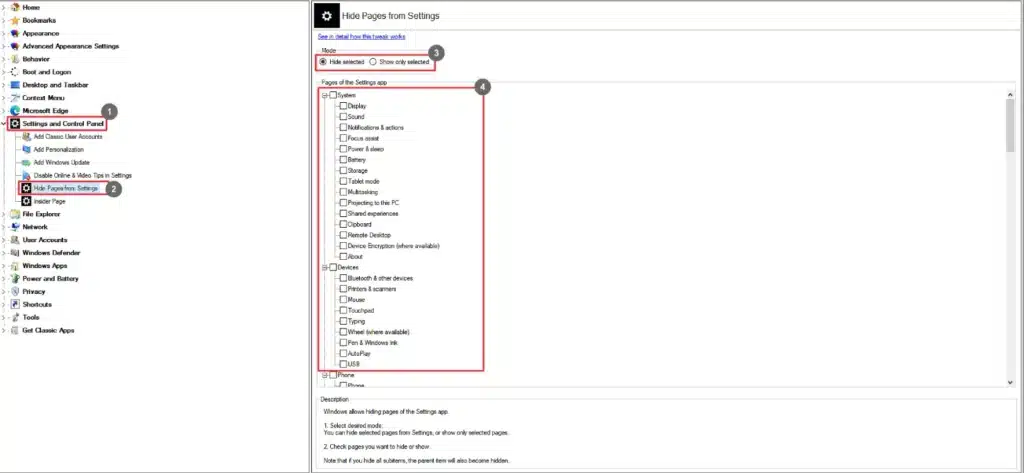
- Go to Settings and Control Panel.
- Select Hide Pages from Settings.
- Choose a mode.
- Select the pages you want to show or hide based on the mode.
Insider Page
Show or hide the Insider Program page in Settings.

- Go to Settings and Control Panel.
- Select Insider Page.
- Choose a mode.
- Select Hide Windows Insider Program Page from Settings checkbox.