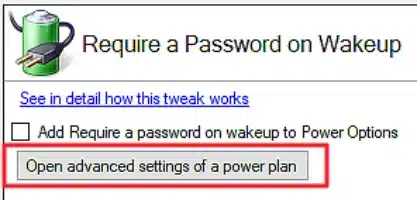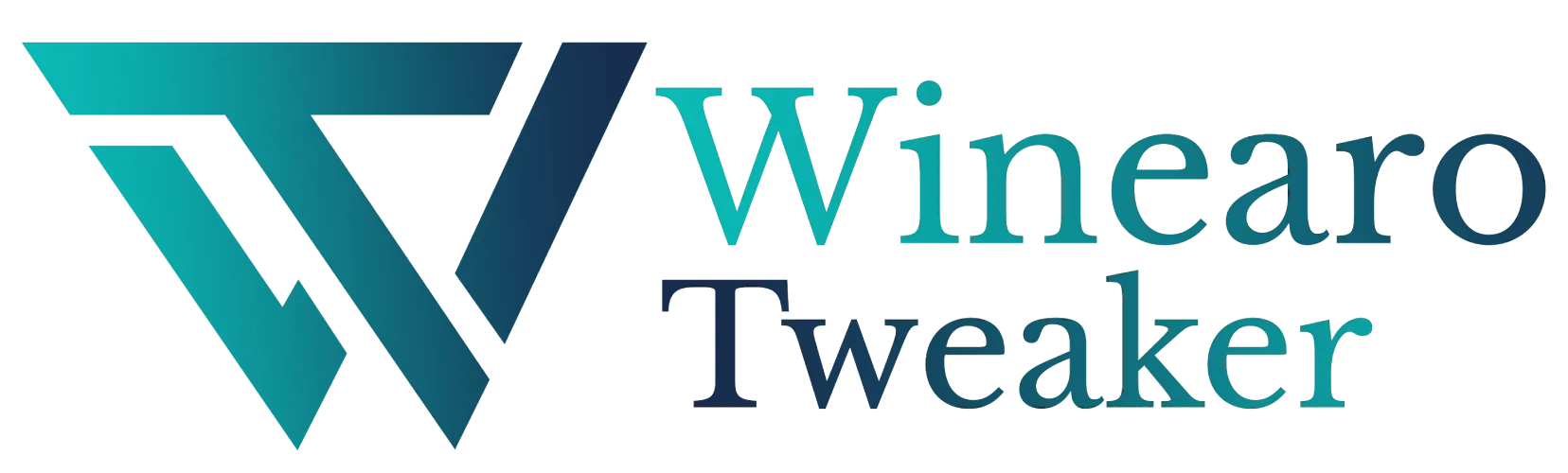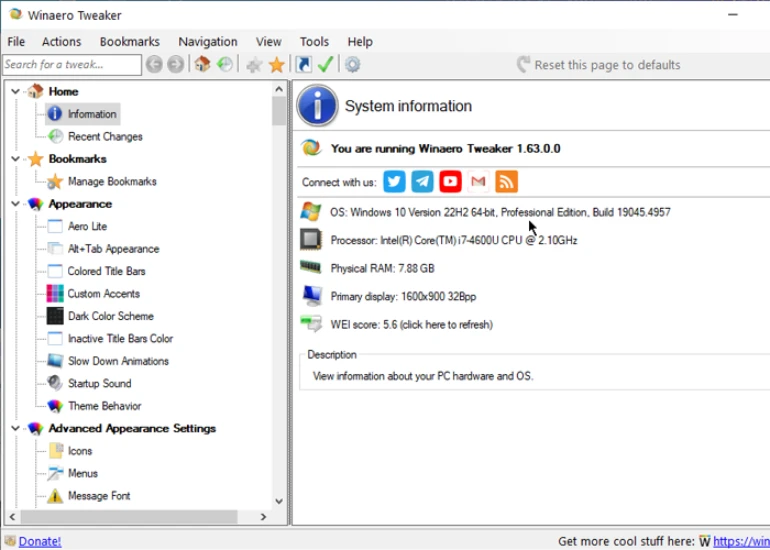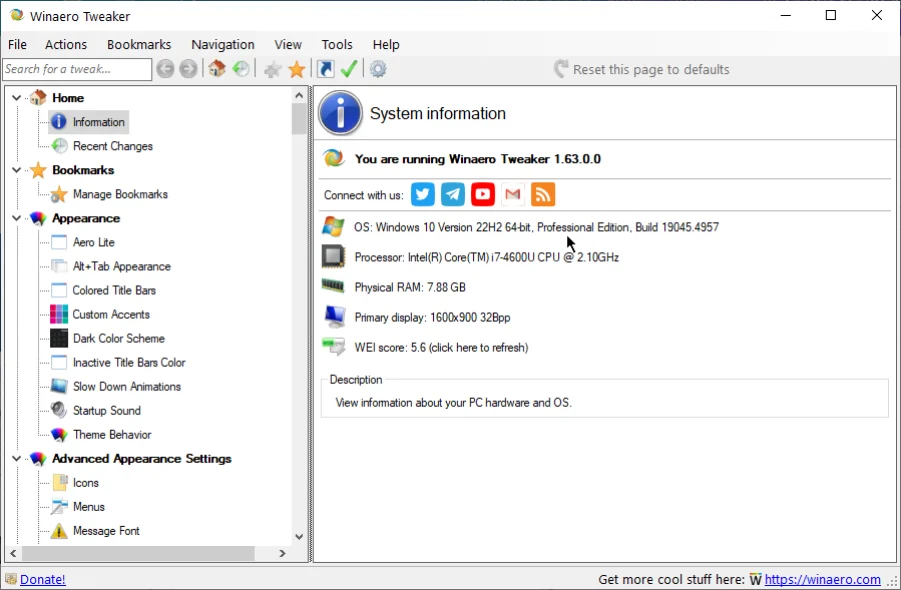Power and Battery
Power and Battery
Change the battery settings and power options.
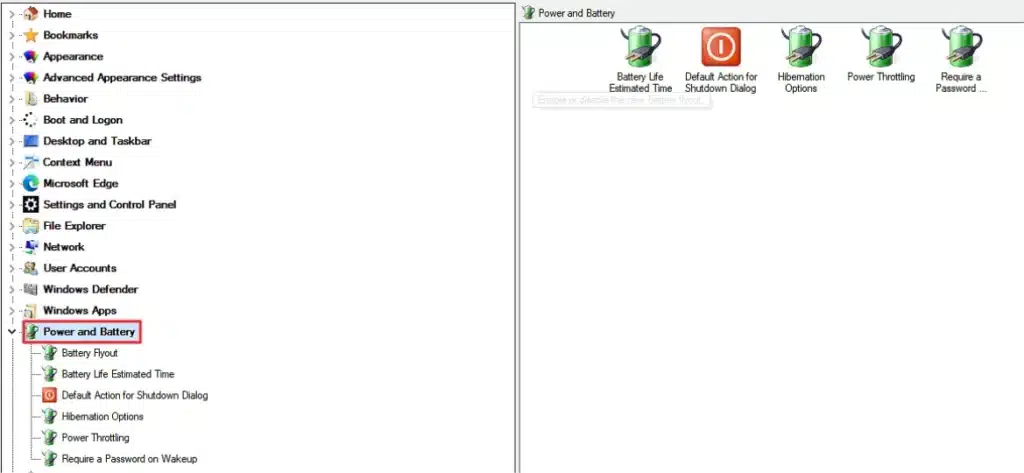
It has the following options:
- Battery Flyout: Disable the battery flyout to get the old interface of battery and power management under the system tray.
- Battery Life Estimated Time: Enable to view how long the battery will last when disconnected from the power source.
- Default Action for Shutdown Dialog: Choose the default action to display when you press ALT + F4 keys.
- Hibernation Options: Enable/disable hibernation and adjust the hibernation file size.
- Power Throttling: Setup throttling to save up battery while putting the CPU in energy-efficient operating mode.
- Require a Password on Wakeup: Enable if you want the system to ask for a password when restarted from sleep.
Battery Flyout
To disable or enable the new battery flyout, follow the steps below:
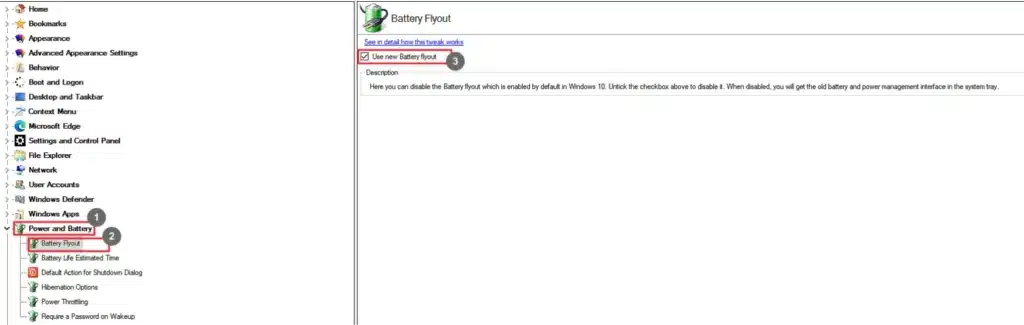
- Go to Battery.
- Select Battery Flyout.
- Select the Use new Battery Flyout checkbox to enable it.
Battery Life Estimated Timeout
View the estimated time the battery would last without being connected to a power source.
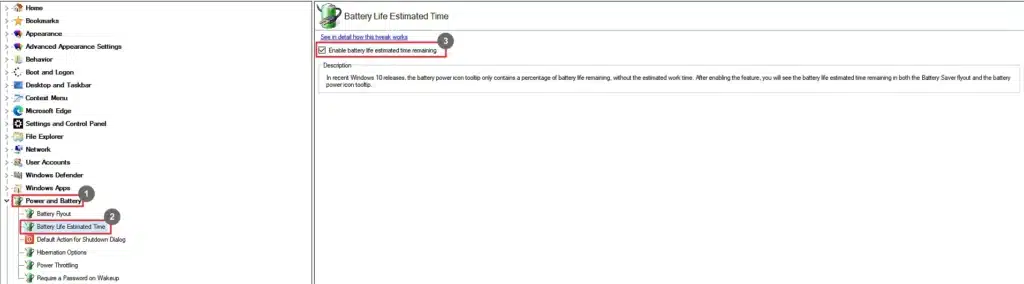
- Go to Battery.
- Select Battery Life Estimated Timeout.
- Select the Enable battery life estimated time remaining checkbox.
Default Action for Shutdown Dialog
Select what happens when you press ALT + F4 keys together.
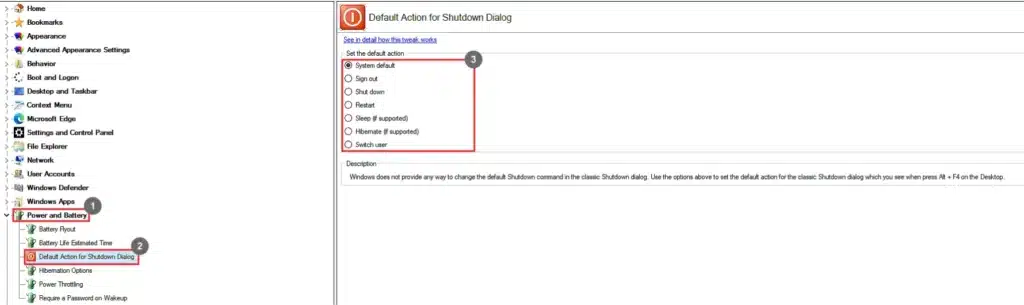
- Go to Battery.
- Select Default Action for Shutdown Dialog.
- Select a default action.
Hibernation Options
Enable/disable hibernation mode and adjust hibernation file size.
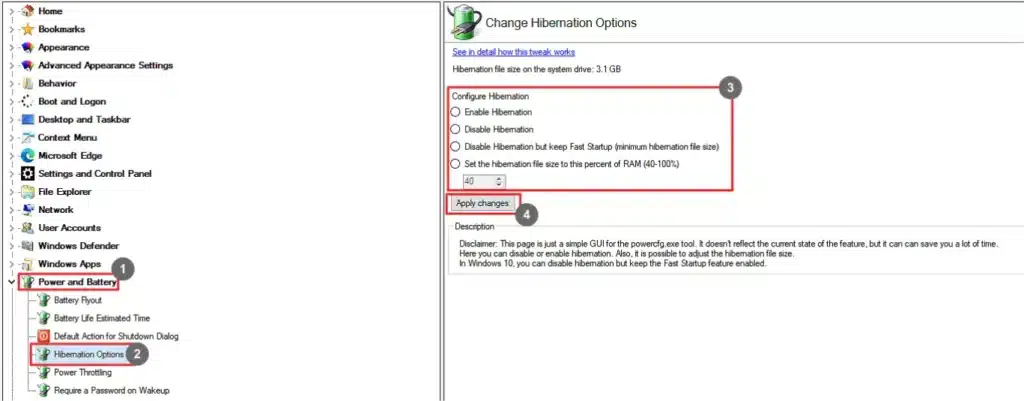
- Go to Battery.
- Select Hibernation Options.
- Configure hibernation by selecting an appropriate option.
- Click Apply Changes.
Power Throttling
Limit the resources being used for inactive applications.
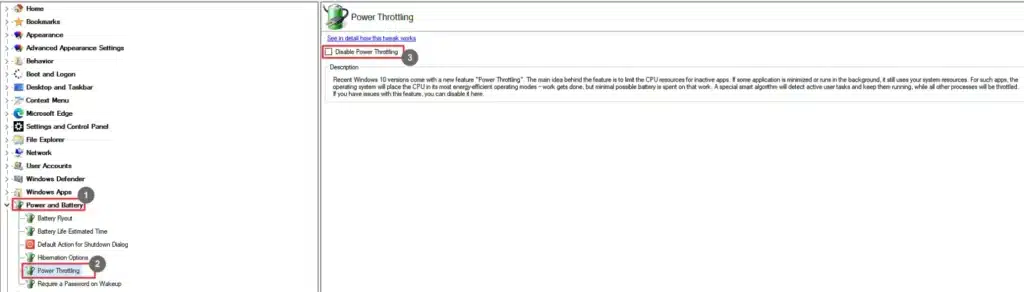
- Go to Battery.
- Select Power Throttling.
- Select the Disable Power Throttling checkbox.
Require a Password on Wake Up
Choose whether the system should ask for a password when turned on from sleep mode.
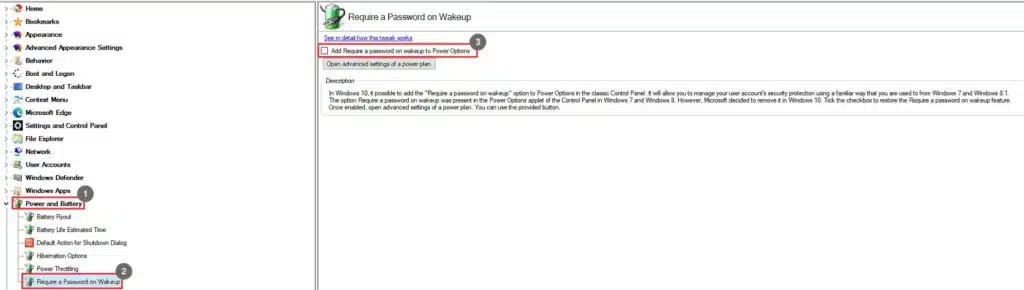
- Go to Battery.
- Select Require a Password on Wake Up.
- Select the Add Require a Password on Wakeup to Power Options
You can also open the power plan settings by clicking Open advanced settings of power plan.