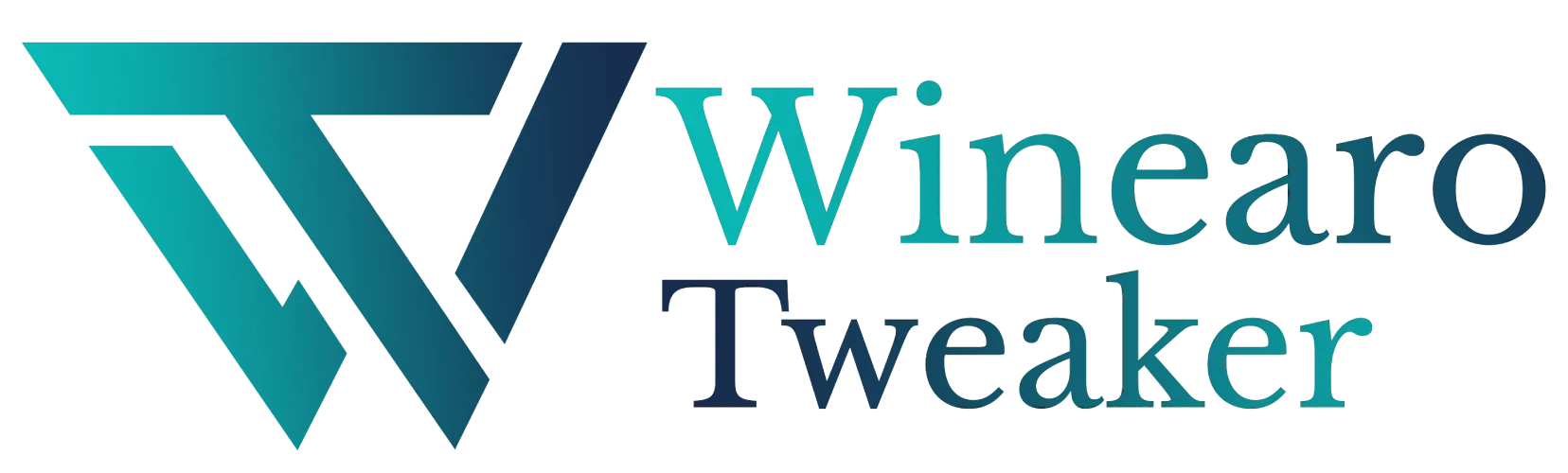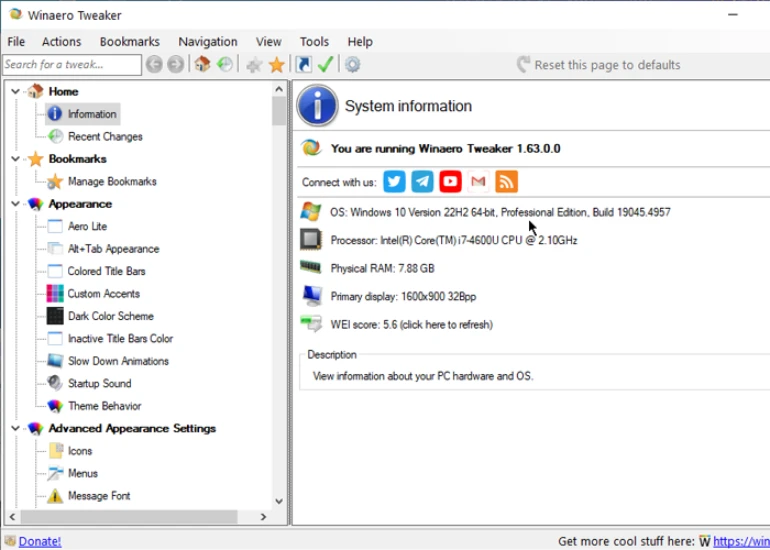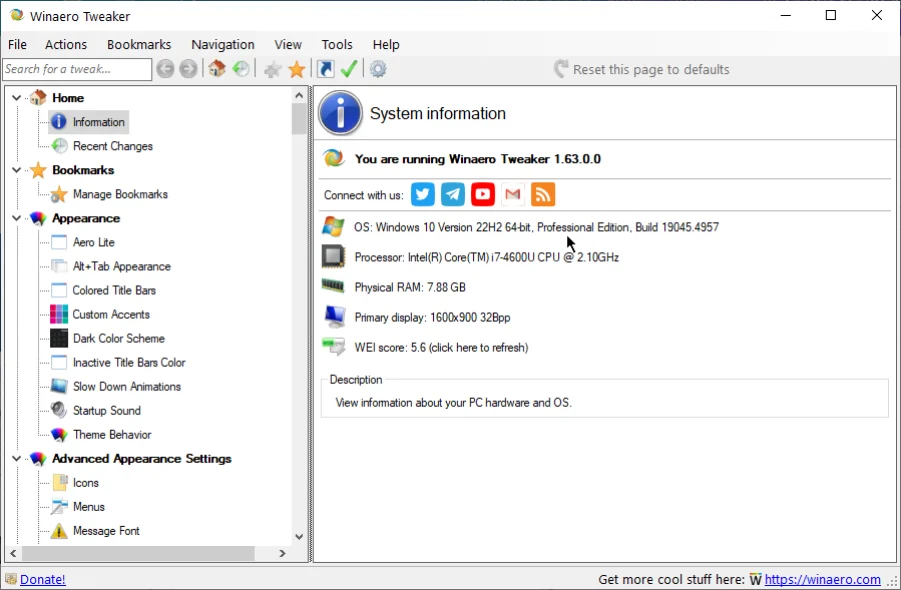Network
Network
The Network tab provides you access to the hidden network settings.
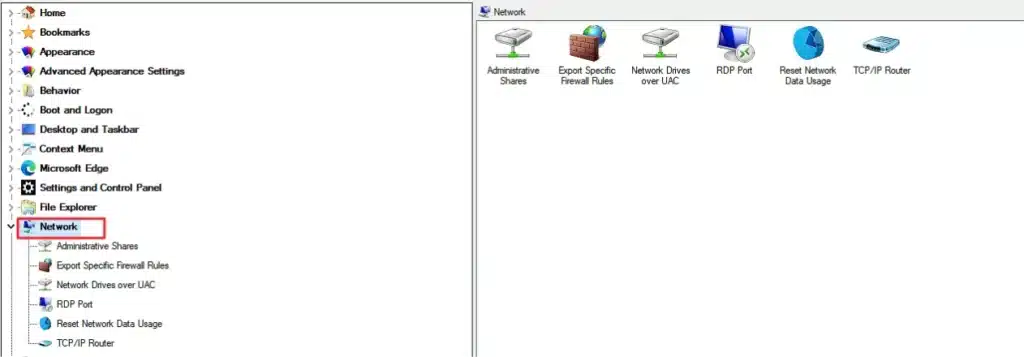
It includes the following options:
- Administrative Shares: Enable administrative shares, which are the folders shared between admins, programs, and services.
- Export Specific Firewall Rules: Select one or more Firewalls to export rules.
- Network Drivers over UAC: Enable access to mapped network settings drivers from elevated apps.
- RDP Port: Change the port number of the Remote Desktop Port.
- Reset Network Data Usage: Reset and delete network usage data.
- TCP/IP Router: Enable or disable TCP/IP protocol forwarding to use with VPN apps.
Administrative Shares
Windows creates hidden folders shared between admins, programs, and services to manage computer resources and the network. This can be disabled as follows:
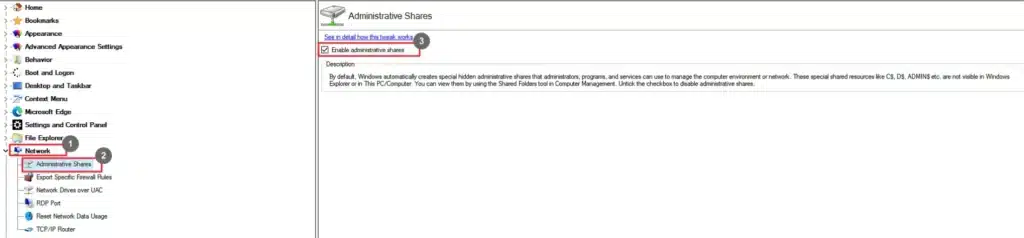
- Go to Network.
- Select Administrative Shares.
- Deselect the Enable administrative shares
Export Specific Firewall Rules (Not Working)
Network Drivers over UAC
Enable access to the mapped network drivers from elevated apps.
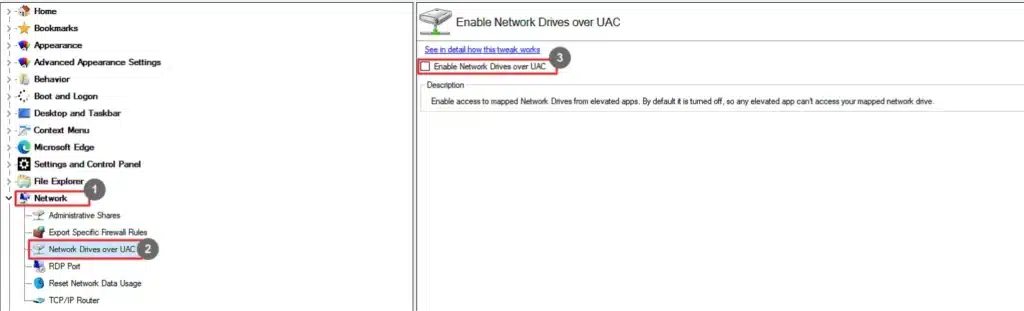
- Go to Network.
- Select Network Driver over UAC.
- Select the Enable Network Drivers over UAC checkbox.
RDP Port
Change the RDP port number.
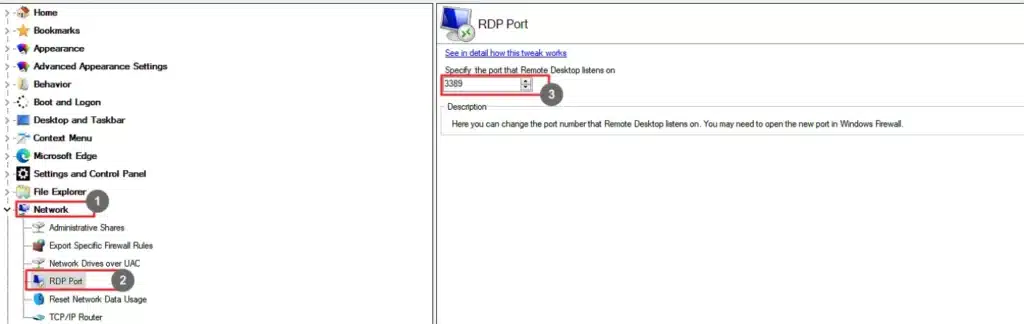
- Go to Network.
- Select RDP Port.
- Enter the port number.
Reset Network Data Usage
Reset and remove the network usage data.
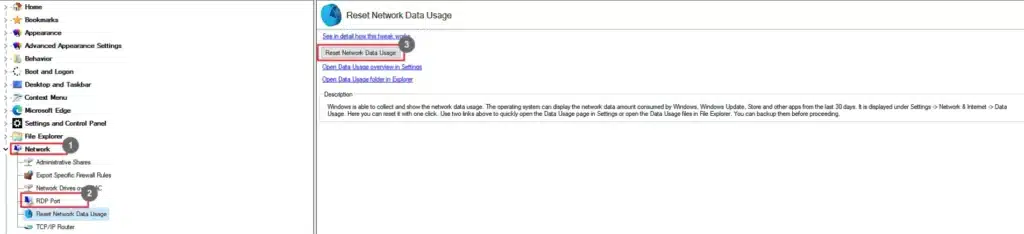
- Go to Network.
- Select Reset Network Data Usage.
- Click Reset Network Data Usage.
You can also access the data usage overview and folder by clicking the corresponding links on the screen.
TCP/IP Router
Enable and disable the TCP/IP forwarding to use with certain apps.
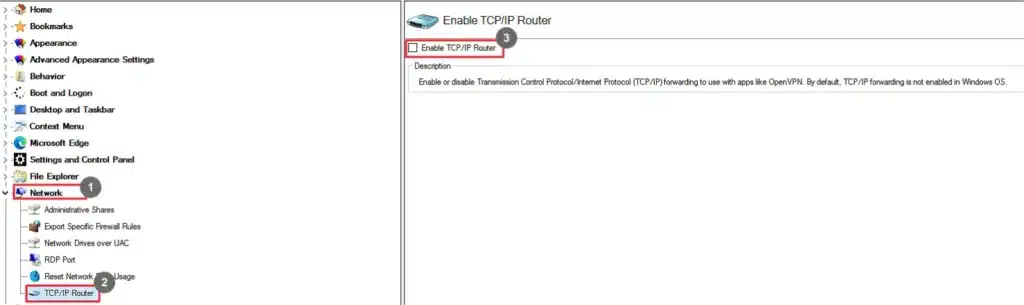
- Go to Network.
- Select TCP/IP Router.
- Select the Enable TCP/IP Router checkbox.