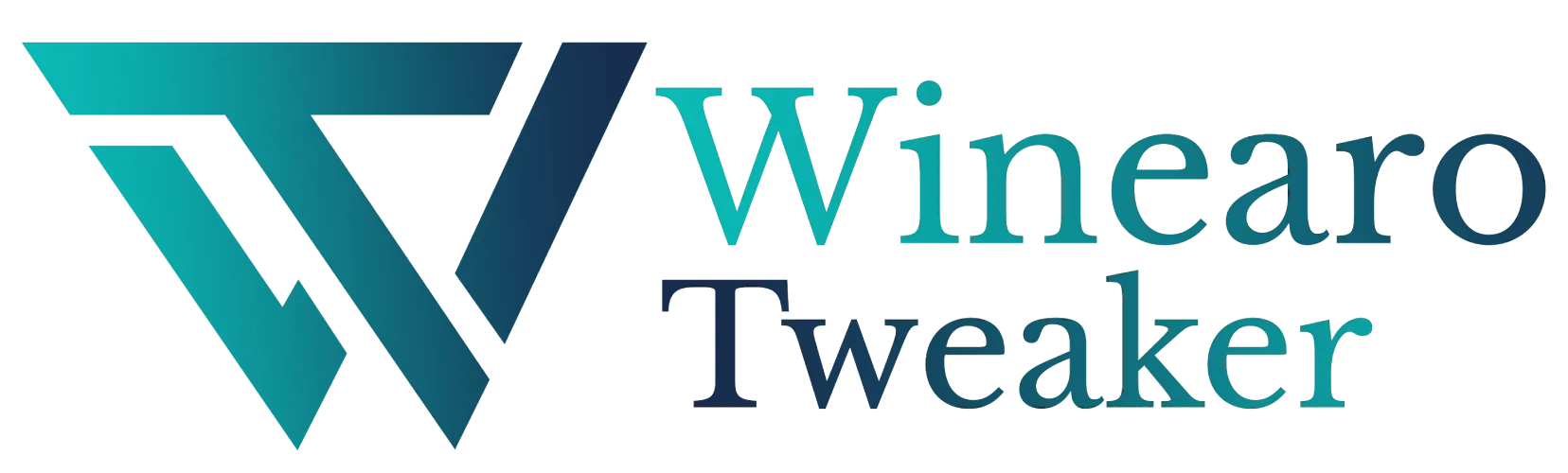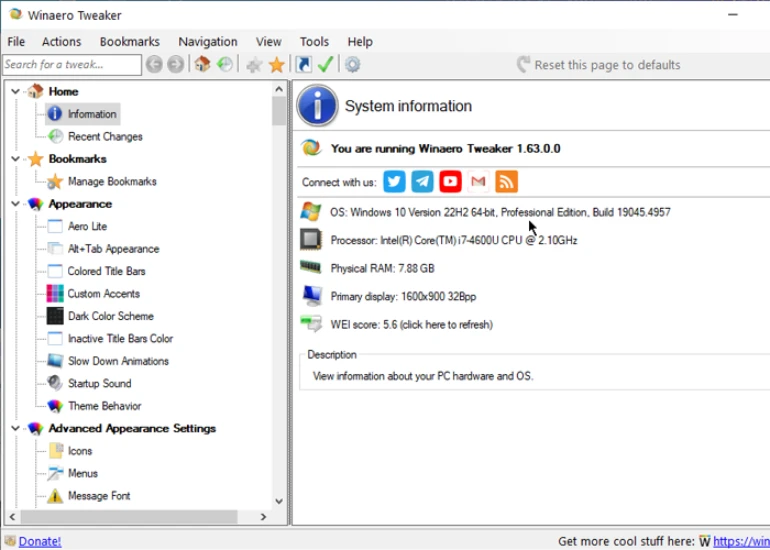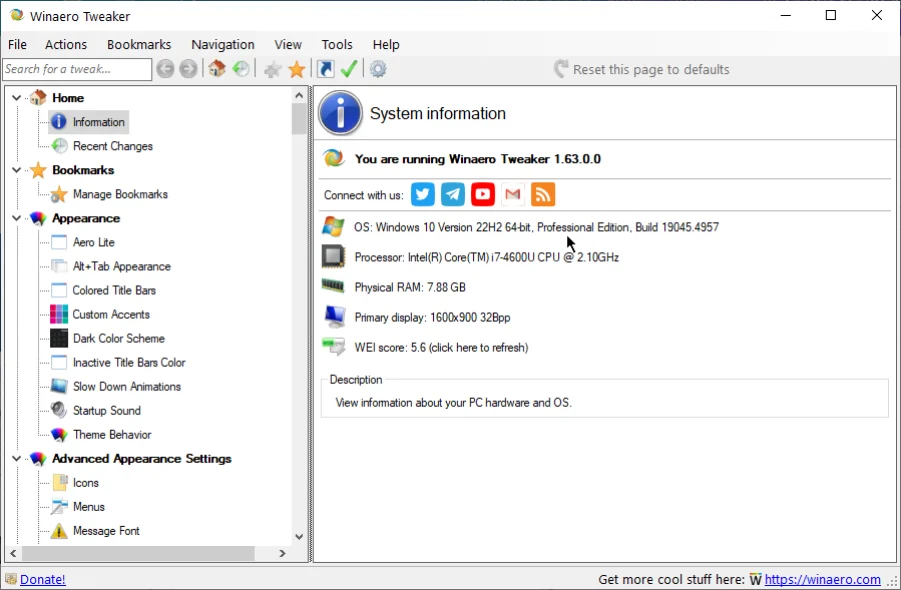Interface Overview
Interface Overview
When you launch Winaero Tweaker, you will see the following screen:
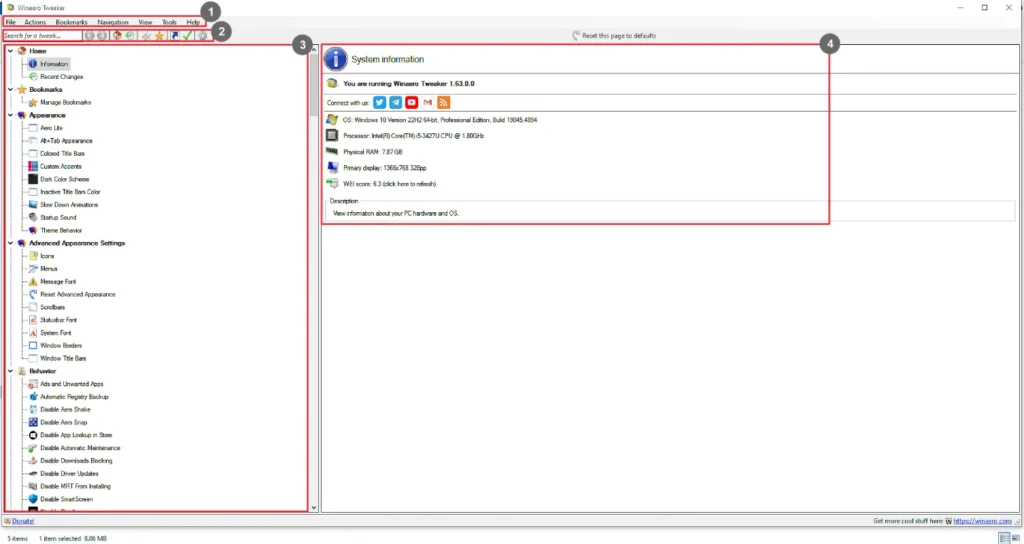
Let’s explore different parts of the interface before digging into the features:
- Menu bar: Options to manage the files and tools.
- File: Import or export tweaks or exit the program.
- Actions: Reset, search, set the startup page, or create a desktop shortcut.
- Bookmarks: Open and manage bookmarks.
- Navigation: Navigate from one page to another.
- Tools: Access program settings.
- Help: Check for updates and access about information.
- Quick Access Toolbar: Access handy tools in a single click.
- Search: Search for tweaks.
- Back and Forward: Go to the next or previous search result.
- Home: Go to Home.
- Recent Changes: Track recent changes.
- Add Bookmark: Bookmark the current tweak.
- Open Bookmark: Open all the bookmarks.
- Shortcut: Create a shortcut for this tweak.
- Set Default Page: Set the current page as the default page.
- Preferences: Manage and set your preferences.
- Feature List: Access different settings. This part is covered in more detail in the upcoming sections.
- Work Area: This is where all the settings appear after you have chosen a feature. By default, it shows the system information.