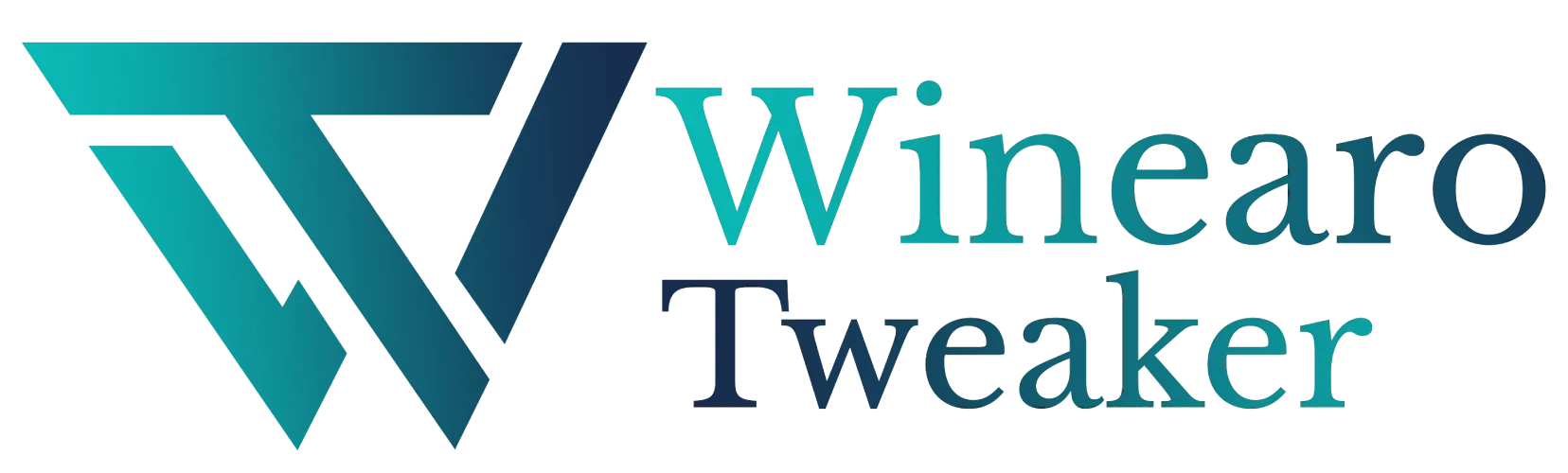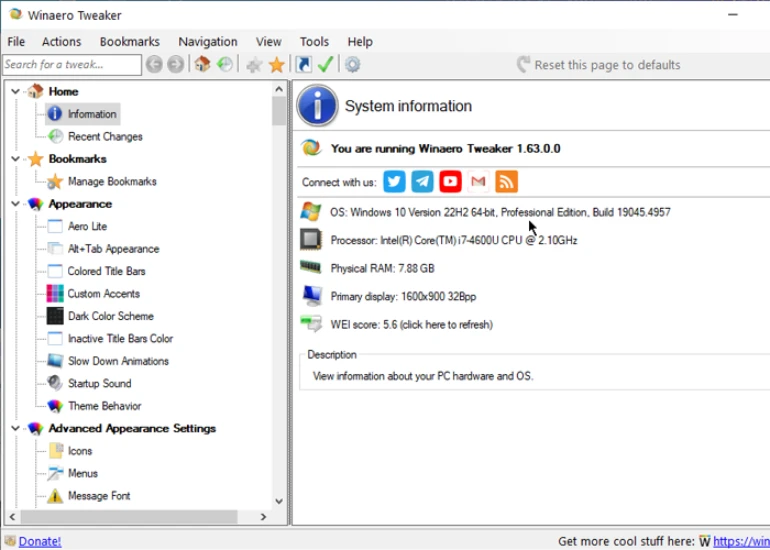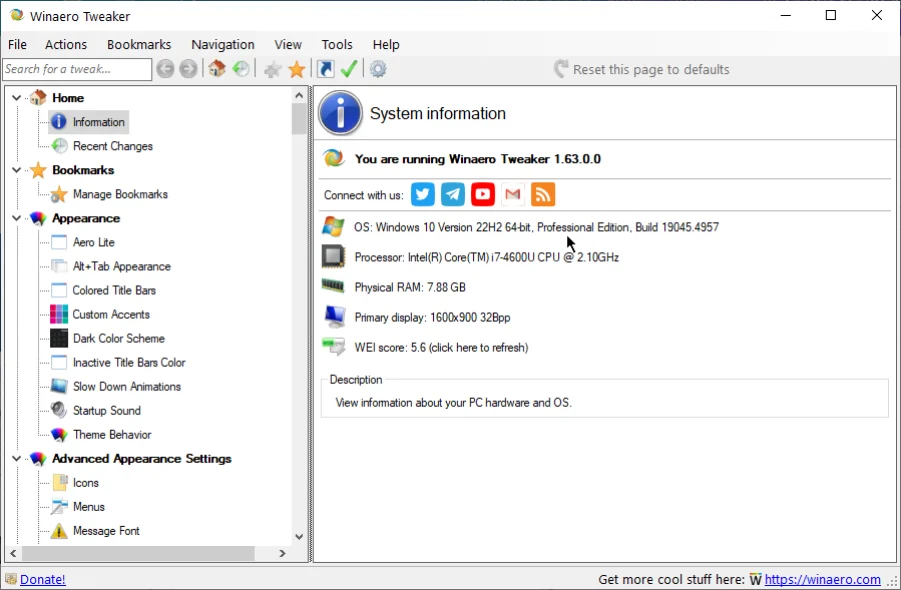Get Classic Apps
Get Classic Apps
You can access the Windows Get Classic Apps options from this tab.
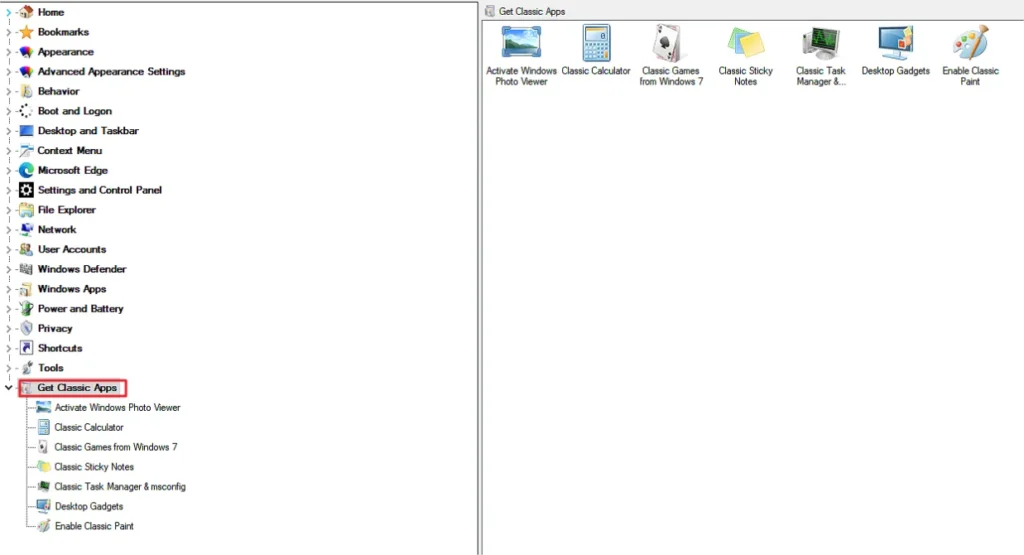
It includes the following apps:
- Activate Windows Photo Viewer: Enable the Windows default Photo Viewer.
- Classic Calculator: Access the classic calculator view.
- Classic Games for Windows 7: Get a set of beautiful classic games from Windows 7.
- Classic Sticky Notes: Add the Sticky notes to the desktop.
- Classic Task Manager & msconfig: Get the classic task manager apps options with classic msconfig.exe.
- Desktop Gadgets: Get the desktop gadgets and sidebars back.
- Enable Classic Paint: Enable the classic MS Paint view.
Activate Windows Photo Viewer
Enable Windows Photo Viewer for Windows 10.
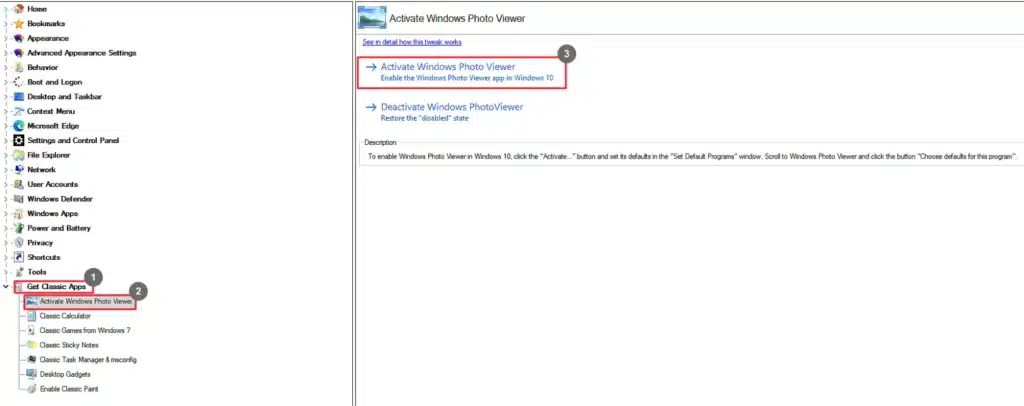
- Go to Get Classic Apps.
- Select Activate Windows Photo Viewer.
- Click Activate Windows Photo Viewer.
To deactivate the Windows Photo Viewer, click on Deactivate Windows Photo
Viewer.
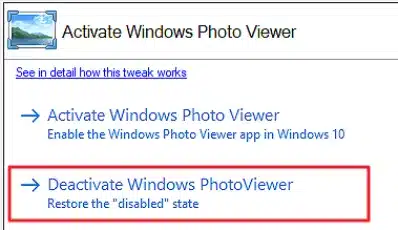
Classic Calculator
Access the calculator in classic view.

- Go to Get Classic Apps.
- Select Classic Calculator.
- Click Get Classic Calculator.
Classic Games from Windows 7
Access the Windows 7 set of classic games.
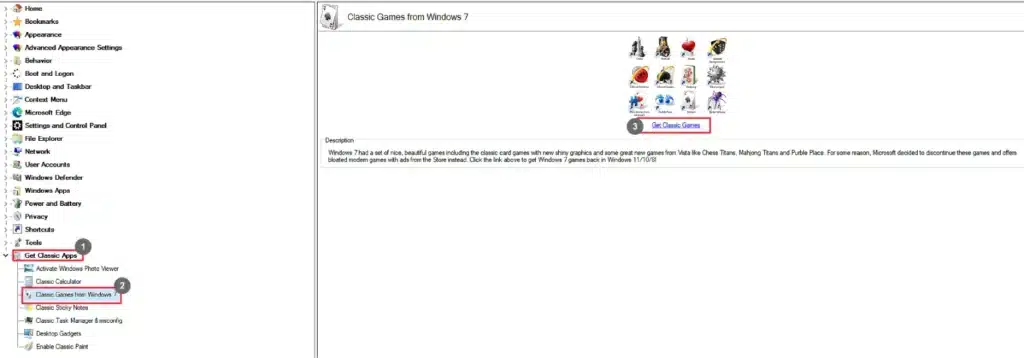
- Go to Get Classic Apps.
- Select Classic Games from Windows 7.
- Click Get Classic Games.
Classic Sticky Notes
Access the discontinued Sticky Notes in Windows 10 and later versions.

- Go to Get Classic Apps.
- Select Classic Sticky Notes.
- Click Get Classic Sticky Notes.
Classic Task Maanger & msconfig
Get the old, faster, bug-free task manager with a classic msconfig file.
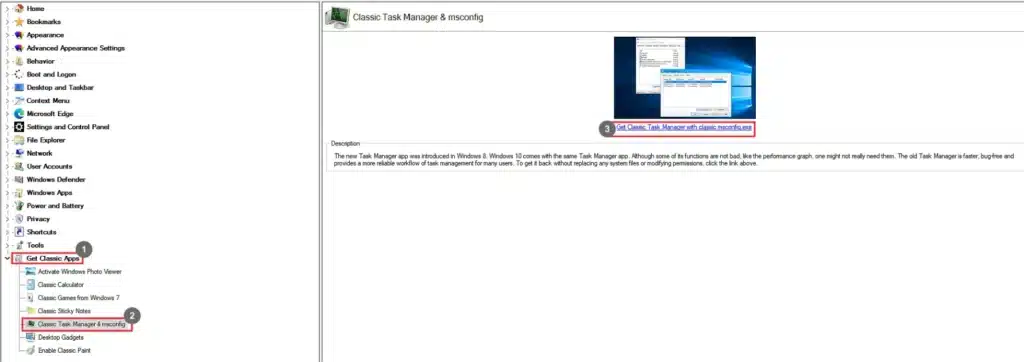
- Go to Get Classic Apps.
- Select Classic Task Manager & msconfig.
- Click Get Classic Task Manager with Classic msconfig.exe.
Desktop Gadgets
Get the discontinued desktop gadgets and sidebars.
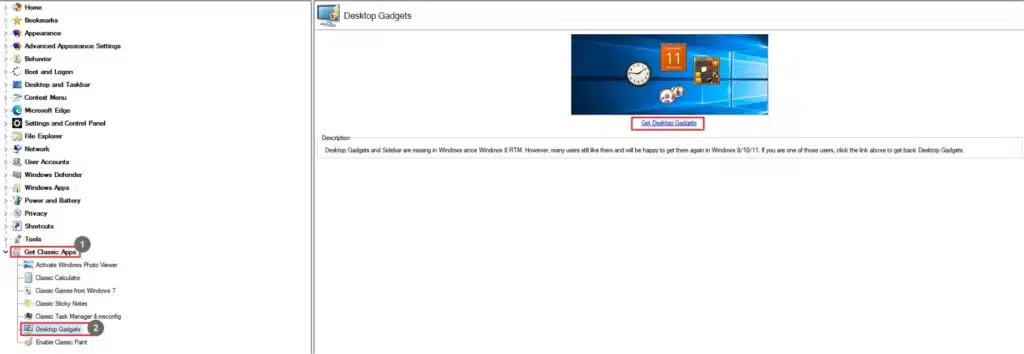
- Go to Get Classic Apps.
- Select Desktop Gadgets.
- Click Get Desktop Gadgets.
Enable Classic Paint
Switch back to the classic Paint interface.

- Go to Get Classic Apps.
- Select Enable Classic Paint.
- Select the Enable Classic Paint checkbox