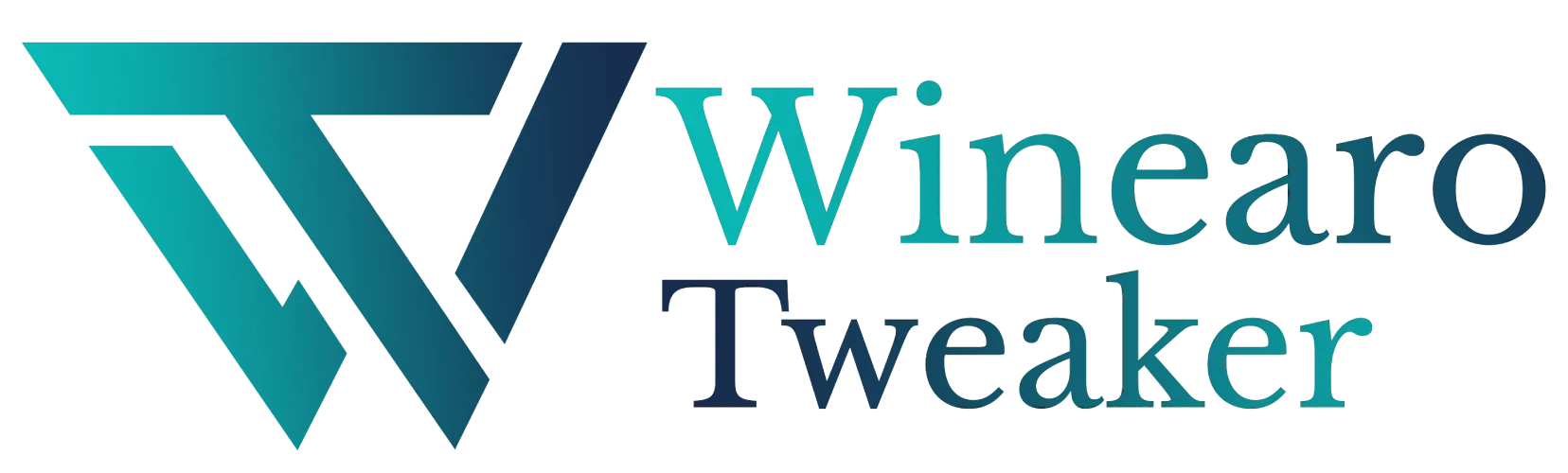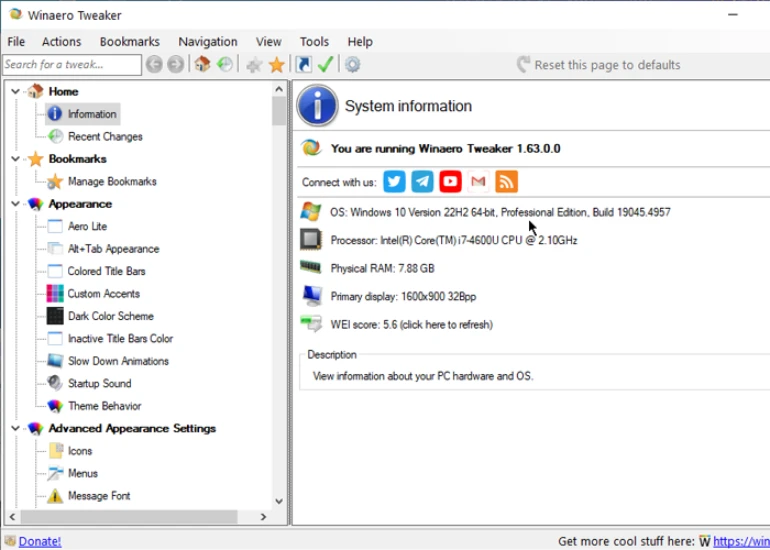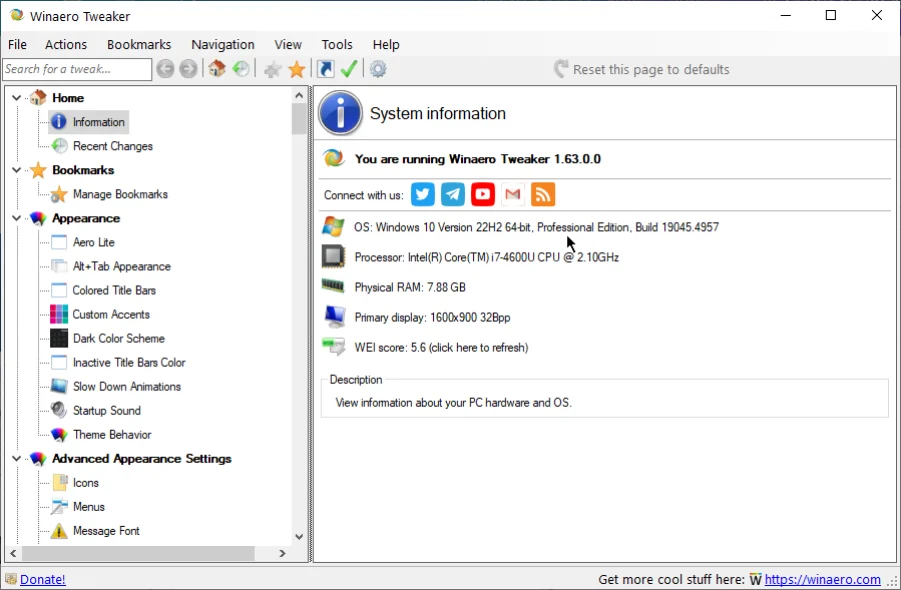Feature List
Feature List
Now that we have explored different parts of the program, it’s time to take a look at all the feature list and settings Winaero Tweaker has to offer.
Home
The Home tab is divided into two options:
Information
Shows the system information such as:
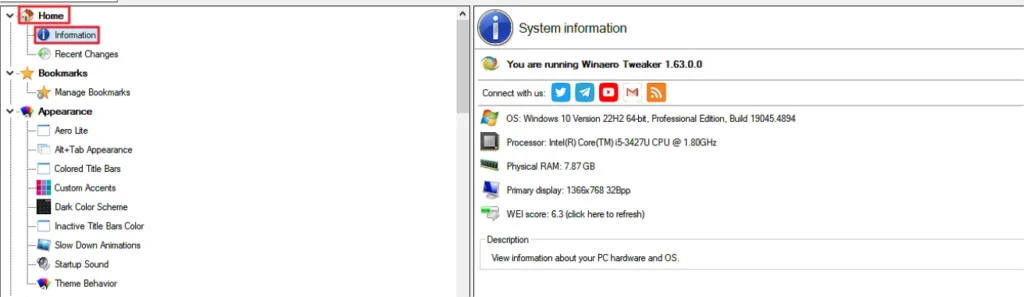
- OS: The operating system installed in the system.
- Processor: The processor information.
- Physical RAM: The size of the RAM installed.
- Primary Display: The screen size and resolution.
- WEI (Windows Experience Index) Score: Shows how the computer hardware matches the performance requirements of programs.
Recent Changes
This is the log of all the changes that have been recently made to the system. It shows the name and the date the change was made.
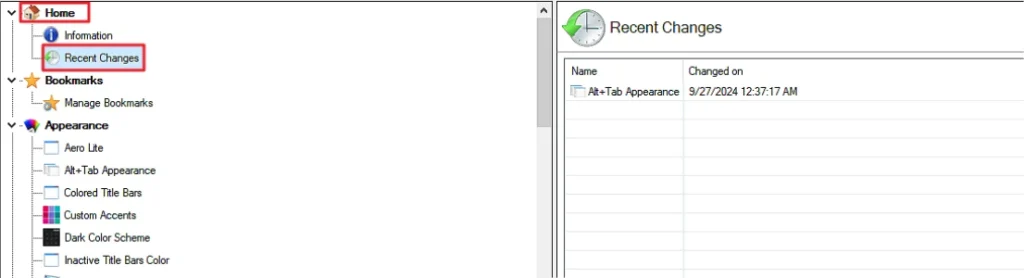
Bookmarks
This tab shows all the saved bookmarks. You can manage the bookmarks from this tab as well.

Manage Bookmarks
If you click on Manage Bookmarks, all the bookmarks will be listed. You can open or delete bookmarks from here.
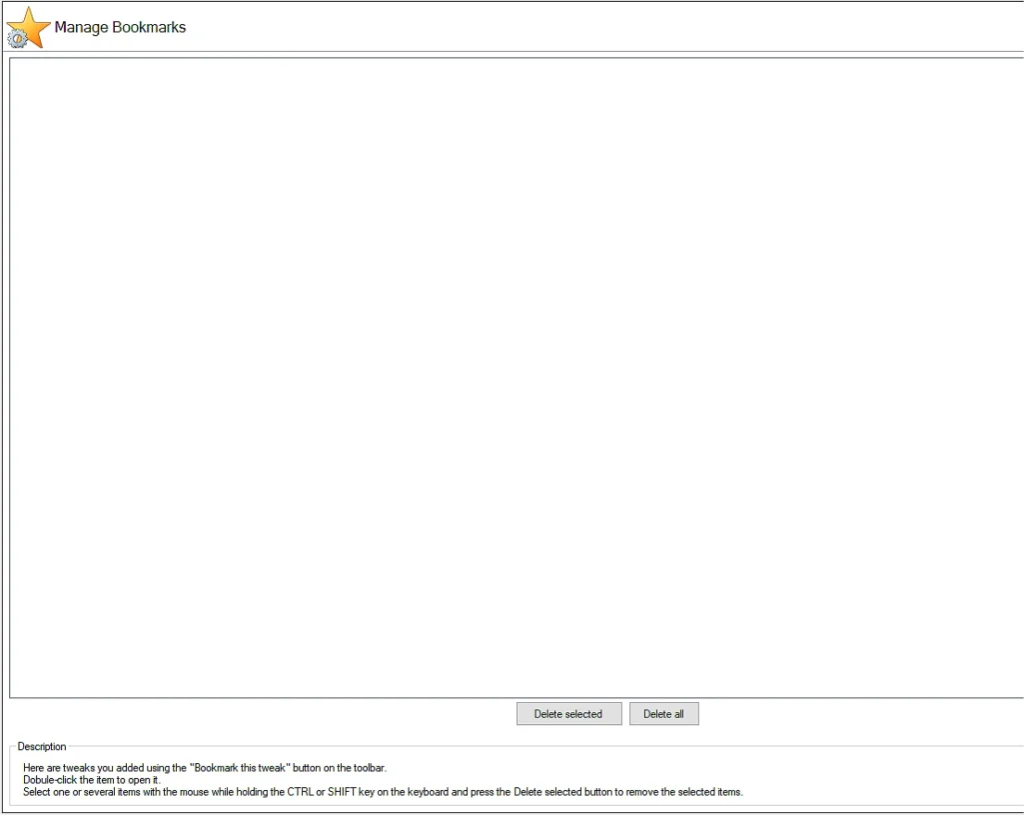
Appearance
All the appearance-related settings are available under this tab.
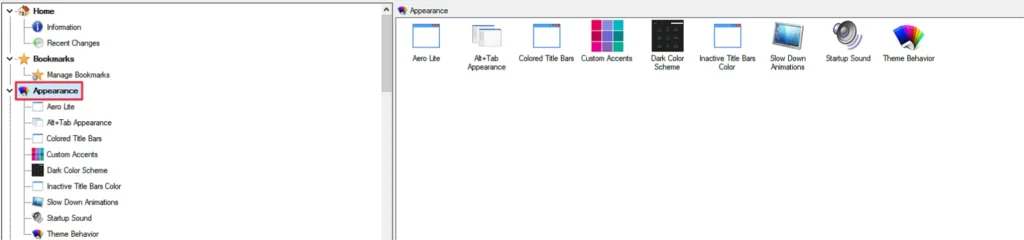
It includes the following settings:
- Aero Lite: Activates the hidden Aero Lite theme in Windows.
- Alt+Tab Appearance: Customize the appearance of the ALT+Tab dialog.
- Colored Tile Bars: Enable/disable colored title bars.
- Custom Accents: Define custom colors in Windows 10 to be displayed under Windows personalization settings.
- Dark Color Scheme: Enable/disable the Window’s dark color scheme.
- Inactive Title Bars Color: Change the inactive title bar color.
- Slow Down Animations: Slow down Windows animations by holding the Shift
- Startup Sound: Set a custom sound for startup.
- Theme Behavior: Control whether the Windows themes should change the mouse cursors and desktop icons.
Aero Lite
To enable Aero Lite mode, follow the steps below:
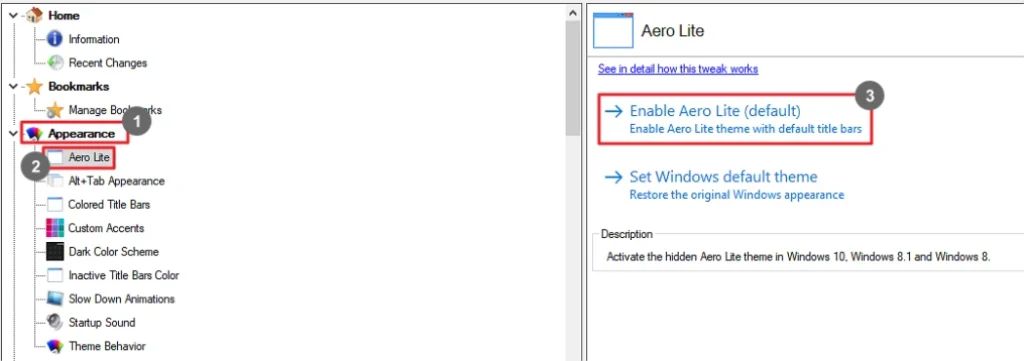
- Go to Appearance.
- Select Aero Lite.
- Choose the Enable Aero Lite (default)
To switch back to normal mode, select Set Windows default theme.
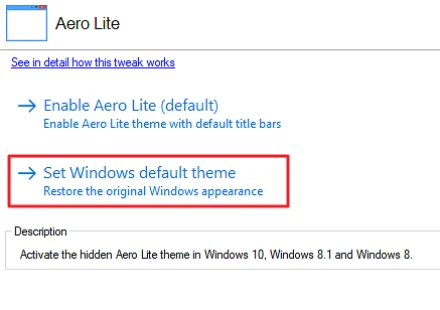
ALT + Tab Appearance
To change how the ALT+Tab dialog appears, the following steps should be followed:
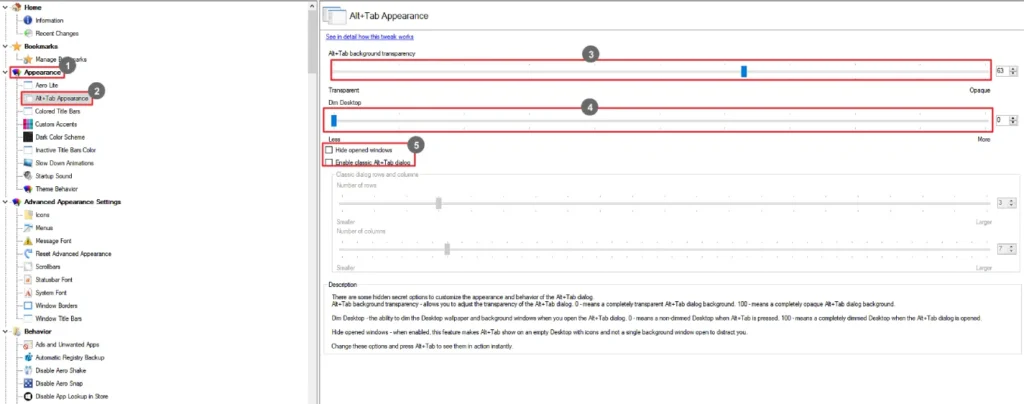
- Click Appearance.
- Select ALT+Tab Appearance.
- Set Background Transparency by dragging the slider.
- Select to what extent the desktop should be dimmed by dragging the slider for Dim Desktop.
- Select whether to hide opened windows or enable the classic ALT+Tab dialog.
Colored Title Bars
Enable or disable the colors for Window title bars as follows:
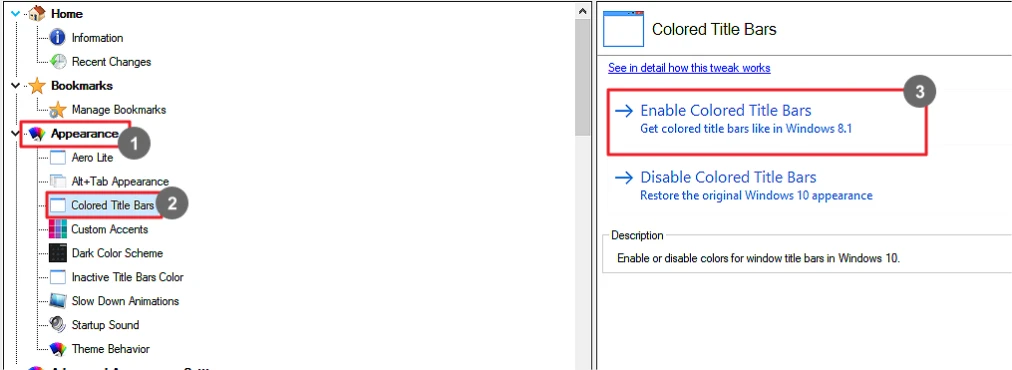
- Click Appearance.
- Select Color Title Bars.
- Select Enable Colored Title Bars.
To disable colored title bars, select Disable Colored Title Bars.
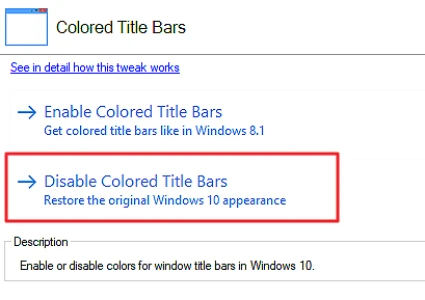
Custom Accents
Define 8 custom colors for Personalization.
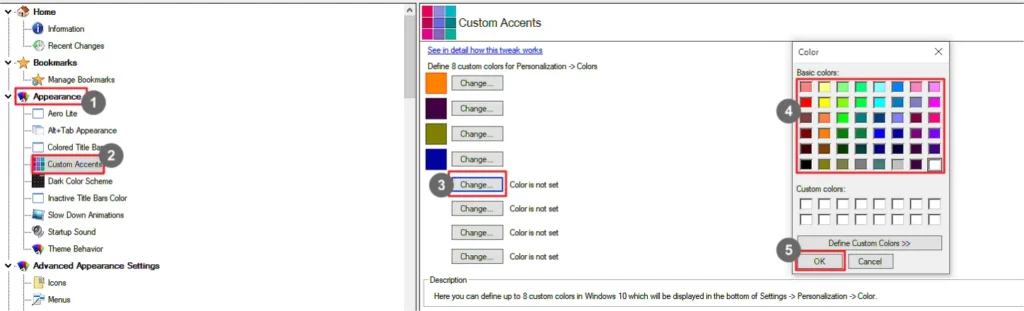
- Go to Appearance.
- Select Color Accents.
- Click Change.
- Select a color.
- Click OK.
Dark Color Scheme
Enable the Windows default dark mode.
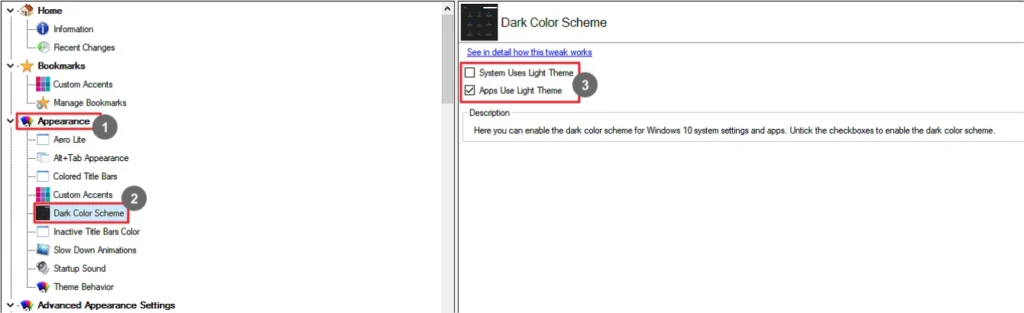
- Go to Appearance.
- Select Dark Color Theme.
- Select whether to apply a dark theme on the entire system or just the apps.
Inactive Title Bars Color
Select a color for the title bars of inactive windows.
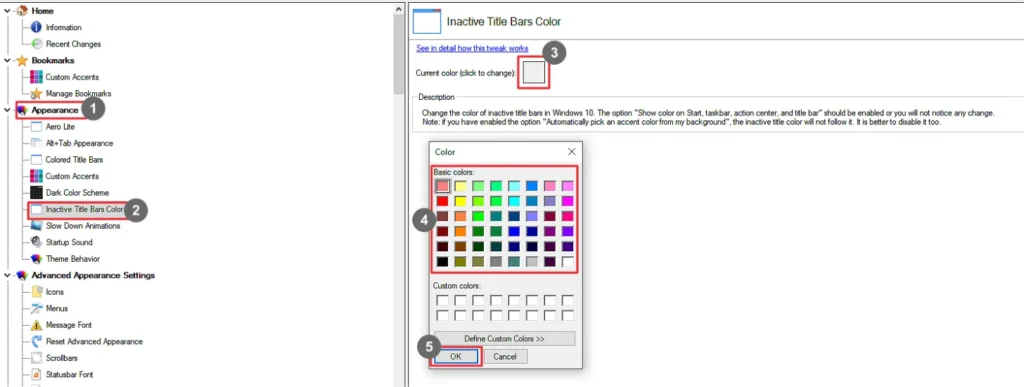
- Go to Appearance.
- Select Inactive Title Bars Color.
- Click the Current color to change.
- Select a color.
- Click OK
Slow Down Animations
Slow down the animations by holding the Shift key.
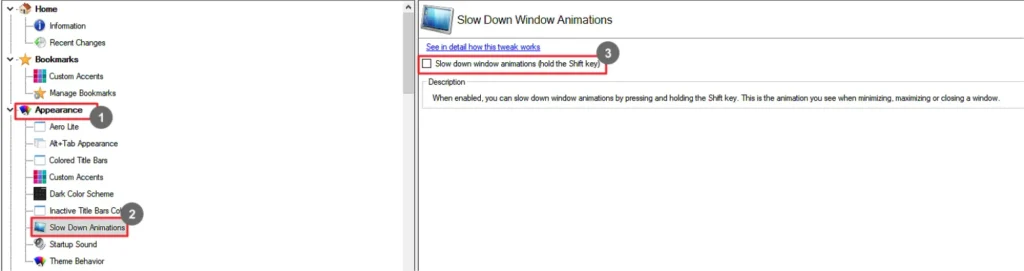
- Go to Appearance.
- Select Slow Down Animations.
- Select the checkbox before Slow down windows animations.
Startup Sound
Set a custom startup sound.
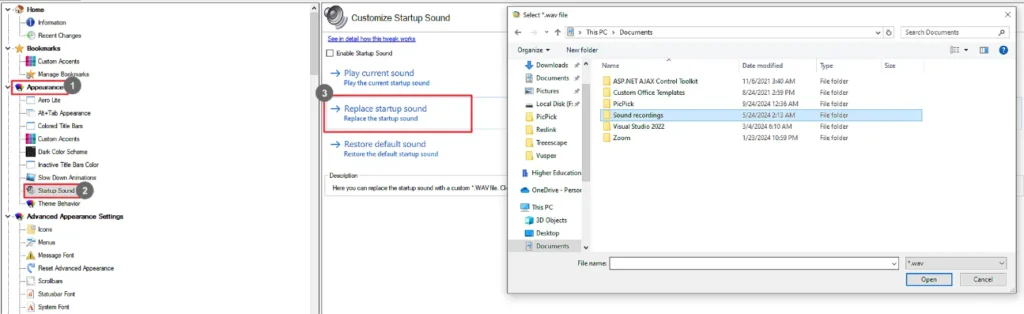
- Go to Appearance.
- Select Startup Sound.
- Select Enable Startup Sound.
- Replace the startup sound by uploading a custom sound.
You can also play the sound or restore it to the default sound.
Theme Behavior
Disable Windows themes from changing the cursor or icons.
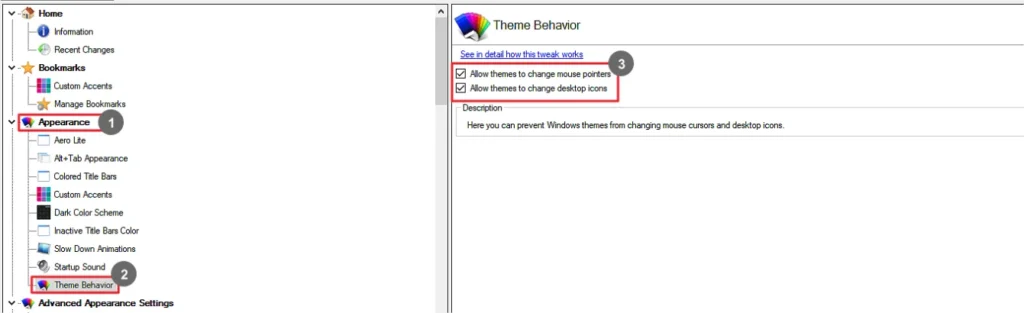
- Go to Appearance.
- Select Theme Behavior.
- Select/deselect Allow themes to change mouse pointers.
- Select/deselect Allow themes to change desktop icons.